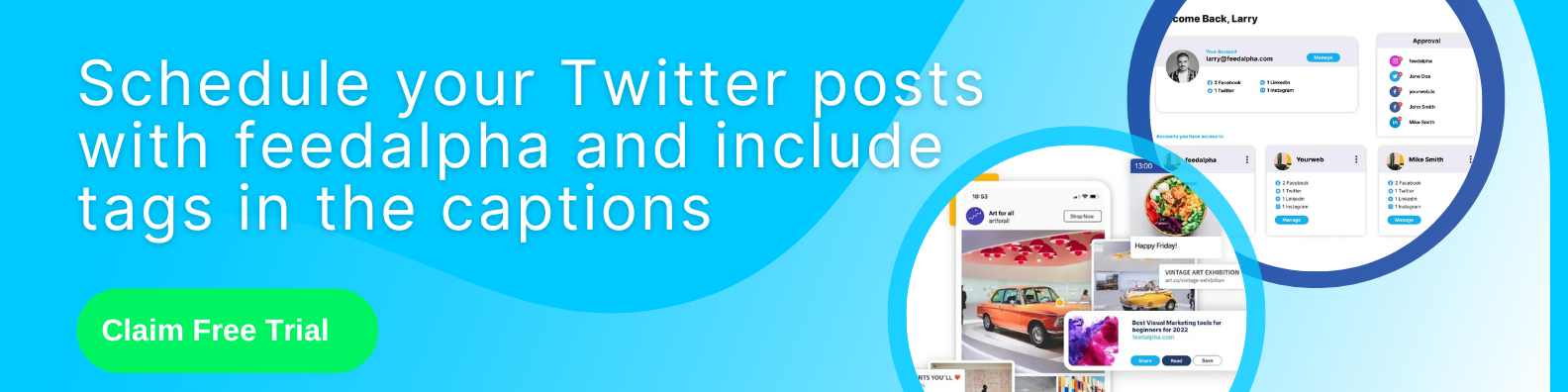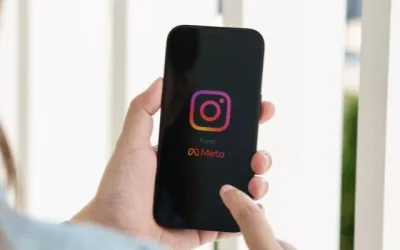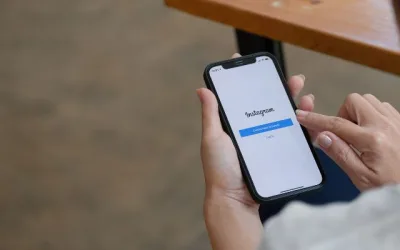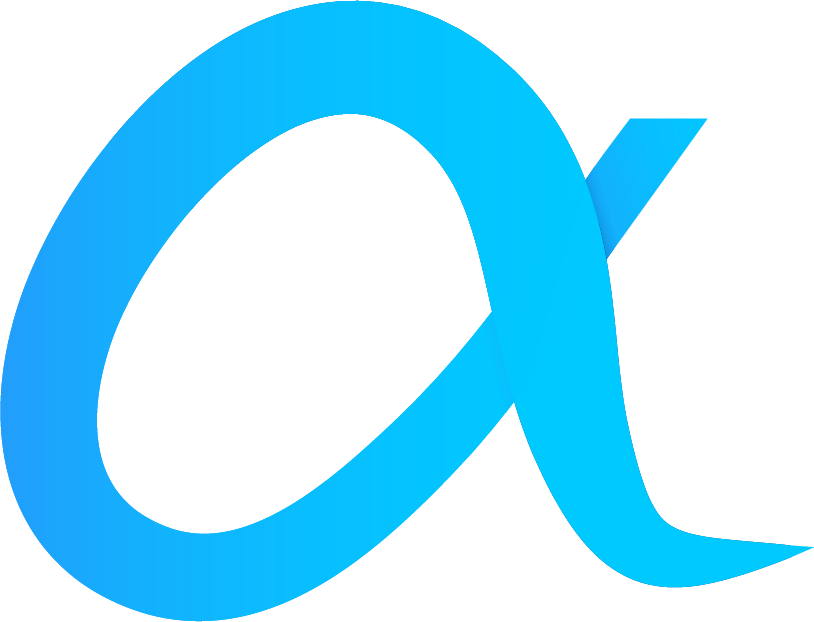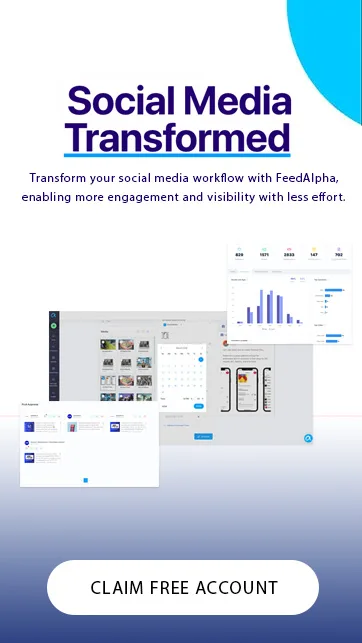The practice of tagging someone through social media posts has gained popularity in recent years as part of our global digital culture and the rise of the social network.
People generally utilize this function to remind contacts and peers about an event they might be a part of, various content they might be interested in (such as an article), or popular topics they might benefit from being informed of.
Through this post, we will cover how to use Twitter tags to raise your engagement for the purpose of social media branding, social interaction with friends, or maybe more business-related reasons such as prospect hunting, sales, or customer awareness.

Whether used for regular social media interactions, or intricate business development, the theory and practice of tagging someone is pretty much the same, albeit with slightly different content creation.
To discover more details regarding the social media trend of hashtags and tagging, keep reading, as we reveal all about tagging people through Twitter.
Attention Grabbing Tool

Tagging someone on Twitter is a terrific method to catch someone’s attention on social media. Additionally, it could be a method to strike up a dialogue or inform them of anything you believe they might find interesting.
Twitter is also a great tool for brand messaging and prospect sourcing. With just a few well-thought tweets you can make a real difference to your online presence and draw attention to your business. If you are struggling with ideas, we should be able to help with our free content generator, well worth checking out!
You can utilize tagging options to broaden the audience for your messages or business inquiries and to reach more individuals through social media.
Although people are able to add text or image tags to their tweets, not everyone is aware of this feature. As a result, we’ll explain everything about tagging and how to do it on Twitter throughout this article.
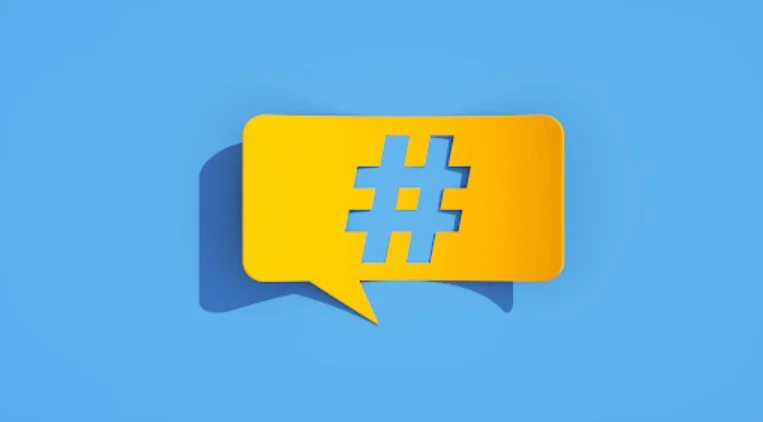
Can You Tag Anyone on Twitter?
On Twitter, you can tag anyone as long as they haven’t blocked or muted you and you haven’t been blocked or muted yourself. If you are blocked, you won’t be able to see their Twitter profile. If you have blocked them, the same applies. Only when you make a mention from a public account will it be visible. Similar rules apply to most social media platforms.
What Is the Point of Tagging Someone on Twitter?
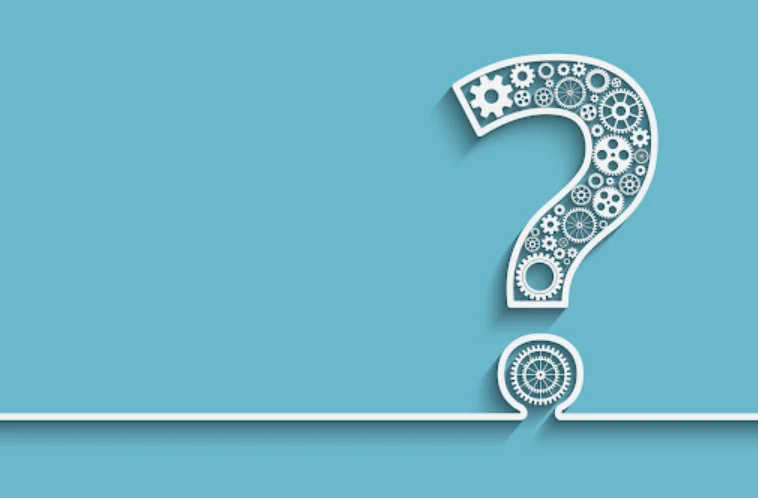
When you tag someone on Twitter, you’re attempting to make your points more noticeable or include a person’s username in the debate. Through tweets, photos, or videos, you can tag other users by way of interaction. Tagging is a great way of drawing attention to a post you think someone might be interested in.
Alternatively, you might be presenting a product or service and believe a specific individual could be interested in seeing it, in order to find customers through social media.
You might even have seen a post mentioning a person’s name – or something directly relevant to that person, or their business. Tagging them is a way of making them aware of the post.
What Exactly Happens After You Tag Someone on Twitter?
You can use someone’s Twitter username to tag them (for example) if you want to inform them about a certain event or issue and engage them in a conversation. On Twitter, tagging someone makes them aware that you are talking about them, and it also gets their attention. People will be alerted that they have been tagged in their notifications tab.
Can You Tag Someone on All Devices?

Yes, the Twitter platform is pretty much the same through all devices. The format might change slightly, for example using a web browser will appear just a little different to an android or iPhone device, but the process is nearly identical.
How to Tag Someone on Twitter App
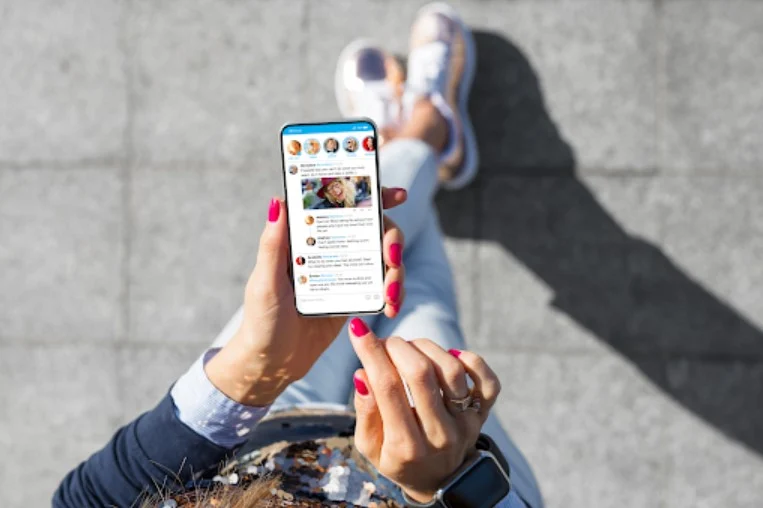
On Twitter, you might have been tagged in hundreds of tweets but have no idea how to actually do it yourself. There could be tweets mentioning your name on a common basis, but previously, you had no good reason for mentioning people in return, until now.
Thankfully, tagging people isn’t complicated. Through a series of steps, we are going to look at how to perform basic Twitter tagging. Let’s get started but first, you (obviously) need to ensure you are signed into Twitter and have created a post of some description.
How to Tag People on Android, or IOS (iPhone) Smartphones
TAGGING a Posted Tweet (Written Text)
On both IOS and Android smartphones, tagging works quite similarly. Here’s how to tag people in Twitter posts – or in other words, a post with written text.
1. Tap the “tweet compose” icon. Above your message on the right side, in the bottom right corner, is a feather with a ‘plus’ image icon.
2. Type your tweet subject line, followed by a space, and finally the ‘@’ sign. Then search Twitter for the first few characters of the account’s username you wish to tag, and then select the profile link from the drop-down menu that appears.
3. The profile link will then appear in blue, indicating that it has been tagged.
4. Your tweet is now shared by pressing the tweet icon. Users will be notified and will know that you’ve tagged them.
TAGGING Twitter Photo
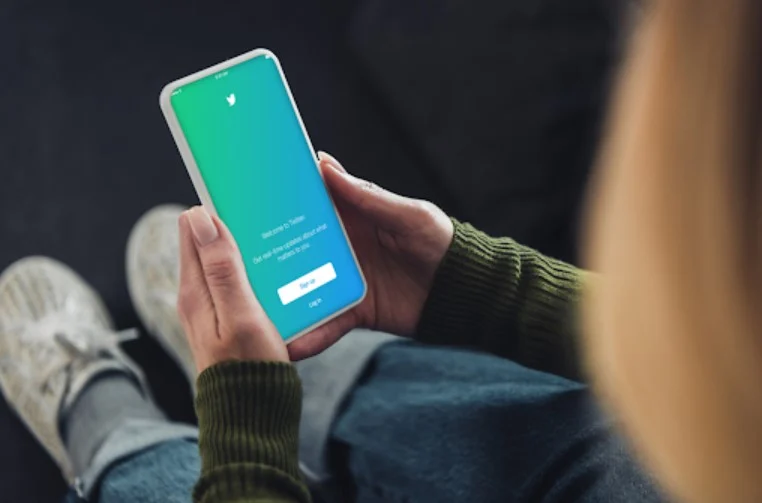
1. Tap the ‘tweet compose’ icon. Again, this is a feather image icon at the bottom of your screen, above your DMs, with a plus symbol.
2. Choose and add the picture you plan to tweet. You can select who is in this photo at the bottom left of your screen after the image has been submitted. Start typing your tweet, if you have one to share with the photo. Click the picture.
3. The profiles of the people (or the Twitter handle) you’ve recently interacted with will show up in the contact field. If the profile link you wish to tag is visible, you can either choose it or use the search box to look for their profiles by typing their names in the first few characters.
4. Select the ‘done’ option after choosing the profile.
5. After selecting the profile you wish to tag, tap ‘tweet’ to post your tweet. Tagged users who have been mentioned in a tweet will be notified, and they can view it and respond.
TAGGING Twitter Videos
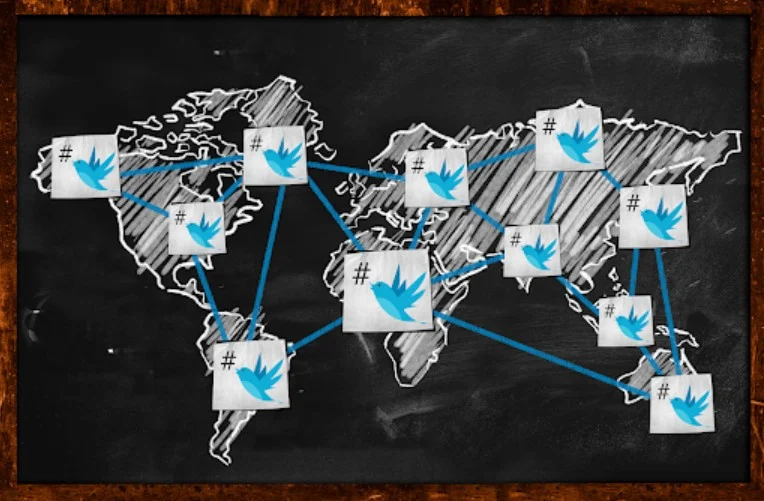
Similar to adding tags to images, you can tag people in Twitter videos by following these actions:
1. Open Twitter and select ‘compose tweet’ from the menu.
2. Select the video you wish to tweet. Add your location if you wish to, and any other comments you have about the video you’re about to tweet. You might want to include a comment like “I saw this and thought of you” just to qualify the reason behind the tag.
3. Choose the account’s profile from the list that appears to see who is in this video. If the profile isn’t listed, you may also search by entering the first few characters of the username and choosing.
4. Choose the option to tweet after choosing all the profiles of people you wish to tag.
5. After that, your tweet video is shared, and everyone you have tagged will receive a message in their notifications tab.
How to Tag Someone Using a Computer Website Browser
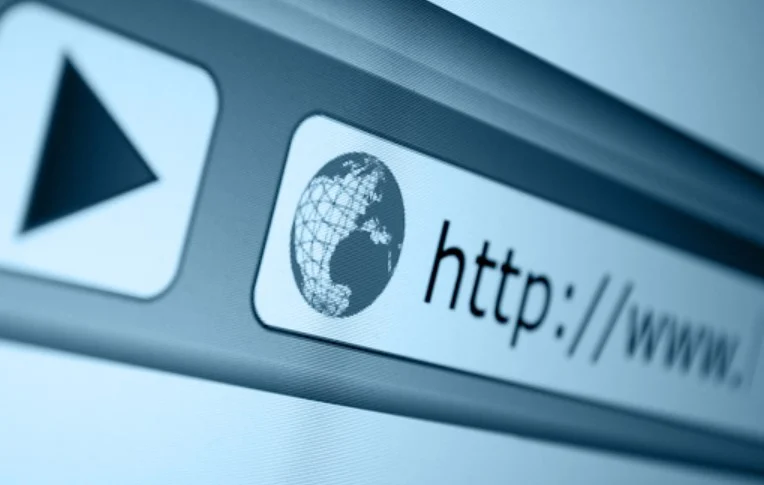
TAGGING A Posted Tweet (written text)
1. Go to twitter.com on your PC and login into your account.
2. You have two tweet options, through either the ‘what’s happening’ section displayed on the homepage or from the ‘tweet’ button displayed in the bottom left of the menu list.
3. Type the tweet, add a space, and enter ‘@’ symbol. Then type the person’s username to tag and select the person from the suggestions list.
4. All profiles will now appear alongside your text in the tweet.
5. Now, click on the tweet option on the same screen, and your tweet will be posted. .
TAGGING Twitter Photos or Videos
1. Click on the option at the bottom of the tweet section, then upload the photo or video you want to tweet. Next, click on ‘tag people’ at the bottom of the picture.
2. Profiles of recent interactions will display. If the profile you want to tag is listed, select it. Alternatively, search for profiles or multiple usernames using the first few letters of their names in the search box.
3. Each tagged profile will be shown at the bottom of the photo.
4. Tag all the people you want and then click on the Tweet option.
How to add a tag on feedalpha scheduling tool
- Go to your feedalpha account and click ‘Create Post’.
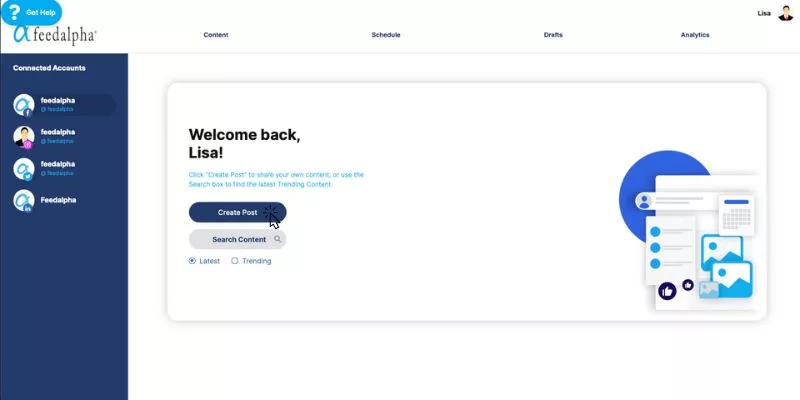
2. Click on the Twitter icon to schedule your post to your Twitter account. Note: the username of the account that you want to add matches the username on their Twitter account.
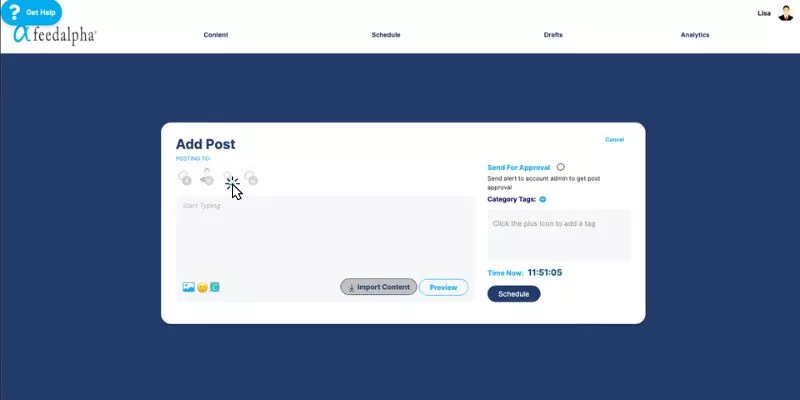
3. Type your caption. To tag an account on Twitter in your caption type the @ symbol and their username. Any accounts with that username will pop up and click on the account you want to tag in your post.
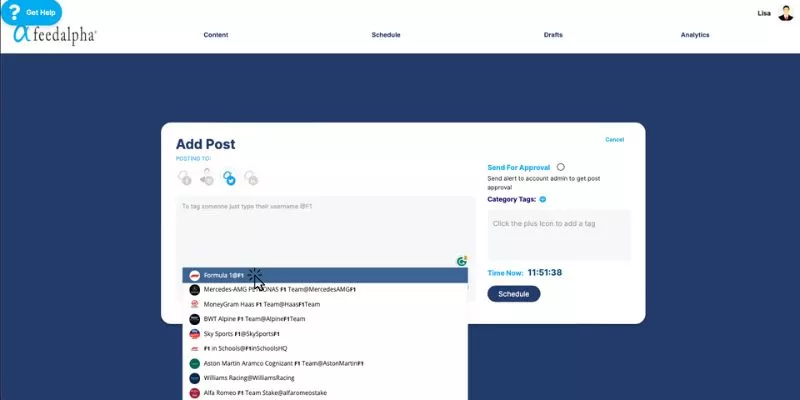
4. When the account has been tagged in your post, the username will be highlighted in blue to confirm it has been added.
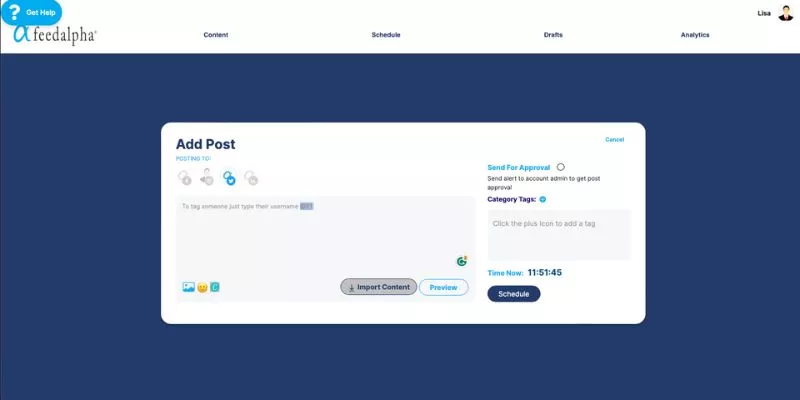
Notable Points

A user’s profile page does not display the tweets they are tagged in.
When a tweet starts with an @ symbol, it informs Twitter to keep the conversation available to the public, but only to Twitter users that might be interested in the conversation. That’s any users who clicked on the original tweet or Twitter users who follow both of you.
A mention is a tweet that has another username anywhere in the actual Tweet. Mentions, and all following replies, will be shown in your notifications tab.
We hope you found this article useful. Twitter is a wonderful platform to reach contacts all over the world and you can create a really useful network of contacts through regular tweeting if you are willing to make the best of it.
Final Thoughts
Twitter is an incredibly useful tool for businesses and if you are not taking full advantage of it, you should be. Effective marketing campaigns are becoming a standard part of most companies’ strategies in this online digital age, and for good reason.
If you need a little help managing your cross-channel campaigns through various social media platforms, we have a terrific social media planner to help you, and what’s more, it is free!
Also, a quick thing worth mentioning – if like most people you have multiple social media accounts, don’t miss out on our introductory offer for our Feed Alpha multiple plan, enabling you to manage your accounts faster, and more efficiently!
Good luck, and happy tweeting!
The Ultimate Guide on how to create an Instagram Business Account
In the digital age, having a strong online presence is crucial for entrepreneurs and small business owners. One popular social media media platform is Instagram with many busy business owners having Instagram accounts. With over 1 billion active users, Instagram for...
Boost Your Instagram Marketing Strategy with Instagram Notes
Instagram has become a social media platform for sharing more than just pretty pictures. Users now have the opportunity to build genuine connections with the introduction of the Instagram Notes feature. Whether you are a business looking to engage your audience or an...