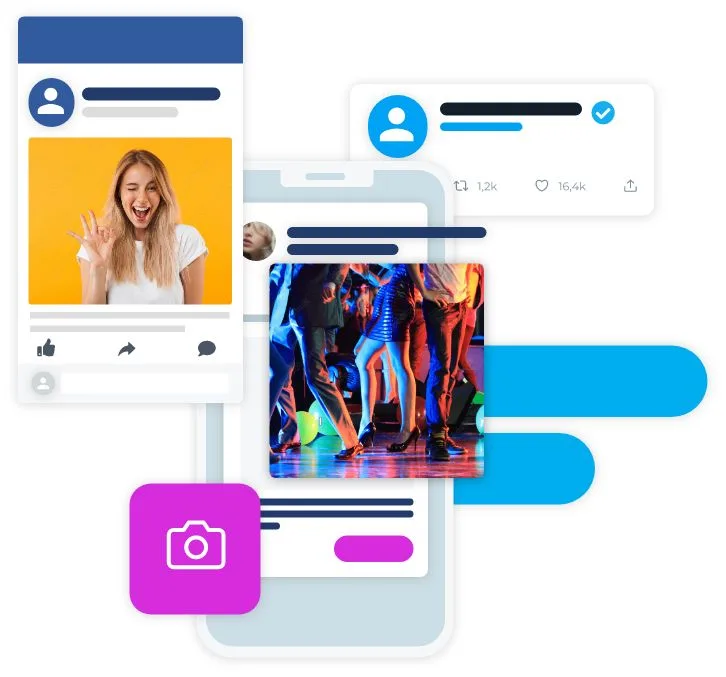Let’s talk about how to create Pinterest Pins.
Pinterest is a great platform not just for businesses but for everyone to find ideas for DIY, recipes, DIY, fashion, and a lot more. Many companies use Pinterest as a marketing tool to drive traffic to their site and increase brand exposure. You see a lot of inspiration ideas every day on Pinterest in the form of photos or videos, but have you ever tried to create a Pin yourself?
If you have just started using Pinterest, you might wonder there are some crazy complex strategies for creating Pins on Pinterest.
Don’t feel dizzy and overwhelmed; this is an easy to follow guide for beginners. You don’t need to be techy or pay hefty costs to experts to do the job.
Let’s begin with the basics.
What are Pins?
All the images, gifs, and videos you see on Pinterest are called Pins. In other words, the content that you like on Pinterest and save on your Pinterest profile is referred to as Pins. These include photographs, infographics, logos, videos, anything – as long as they are jpg or mp4 files.
In addition, there are Pinterest boards to segregate your pins.
Moreover, if you have a Pinterest business account, you can schedule your pins and promote them as ads.
Create Pinterest Pins from mobile
- Open the Pinterest app and tap on the profile icon you see on the navigation bar.
- Click on the (+) icon to create a Pinterest pin.
- You will see the camera icon, globe icon and gallery icon) on the bottom of your mobile screen.
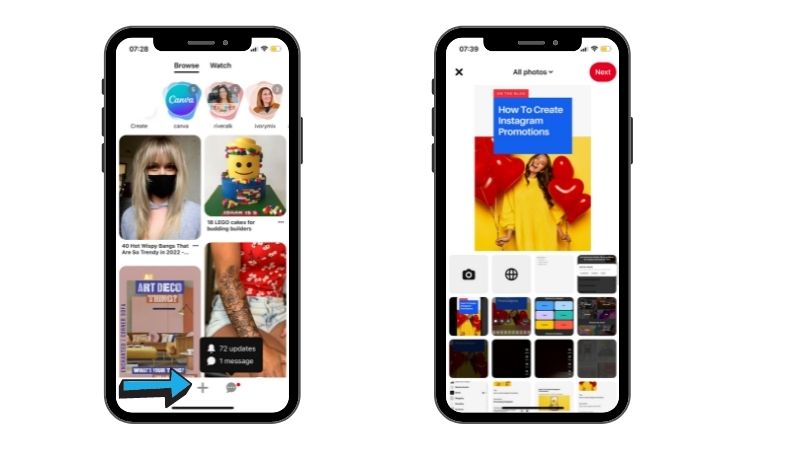
- If you want to capture an image directly from the camera, click on that icon.
- You can also upload a picture from your device’s gallery by clicking on the picture icon and selecting the image you want to use.
- Or else, tap on the web icon to select a picture from an external website.
- Give your Pin a title and a description.
- Tap on the “Next” button and choose a board for your Pin and publish it.
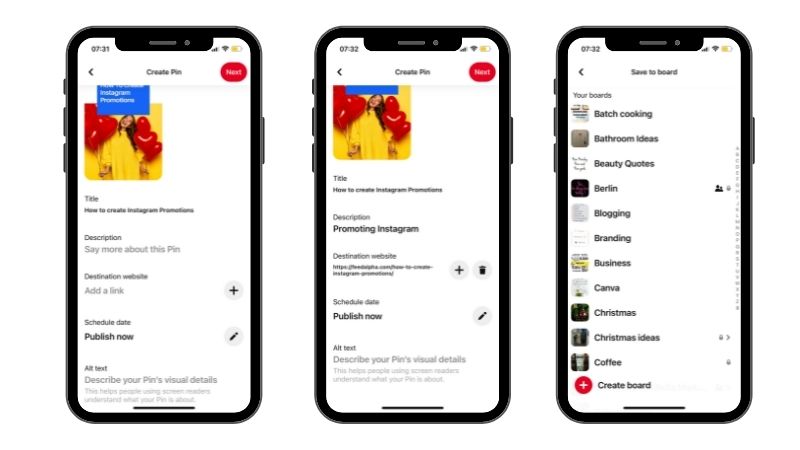
Create own pin on Pinterest from Business Account (desktop)
Pinning seems simple for private accounts, but if you are using a Pinterest business account to drive traffic to your site and expand your reach, there are different strategies to create pins.
- Create your own pins
- From Pin extensions
- Schedule your Pinterest pin
- Create story pins
Create a pin with your designed graphics
Visit Pinterest website and log into your account.
Click create from the navigation bar at the top-left of the screen, then select ‘Create Pin.’
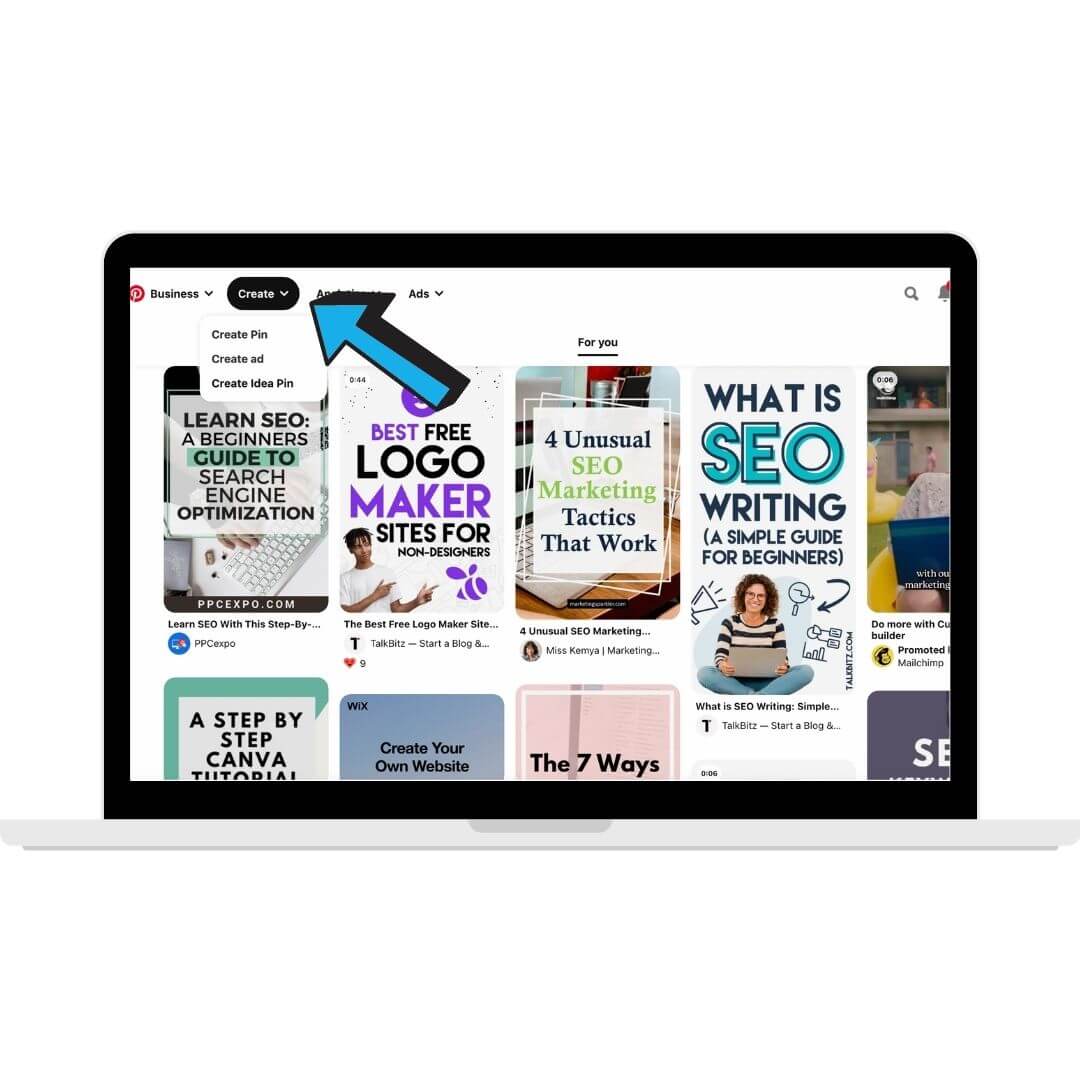
- Add an image or video from your computer(those you have designed) into the uploader. (Pinterest images should be: 1000 px wide and 1500 px tall, Video of at least 4 sec should be 540 px wide and 960 px tall )
- Add a catchy pin title, alt text, description, and destination link.
- To make your Pin on Pinterest accessible and perform better, you can use keywords in your title and alternative text.
- Choose the board you want to save your Pin on and click ‘publish immediately.’
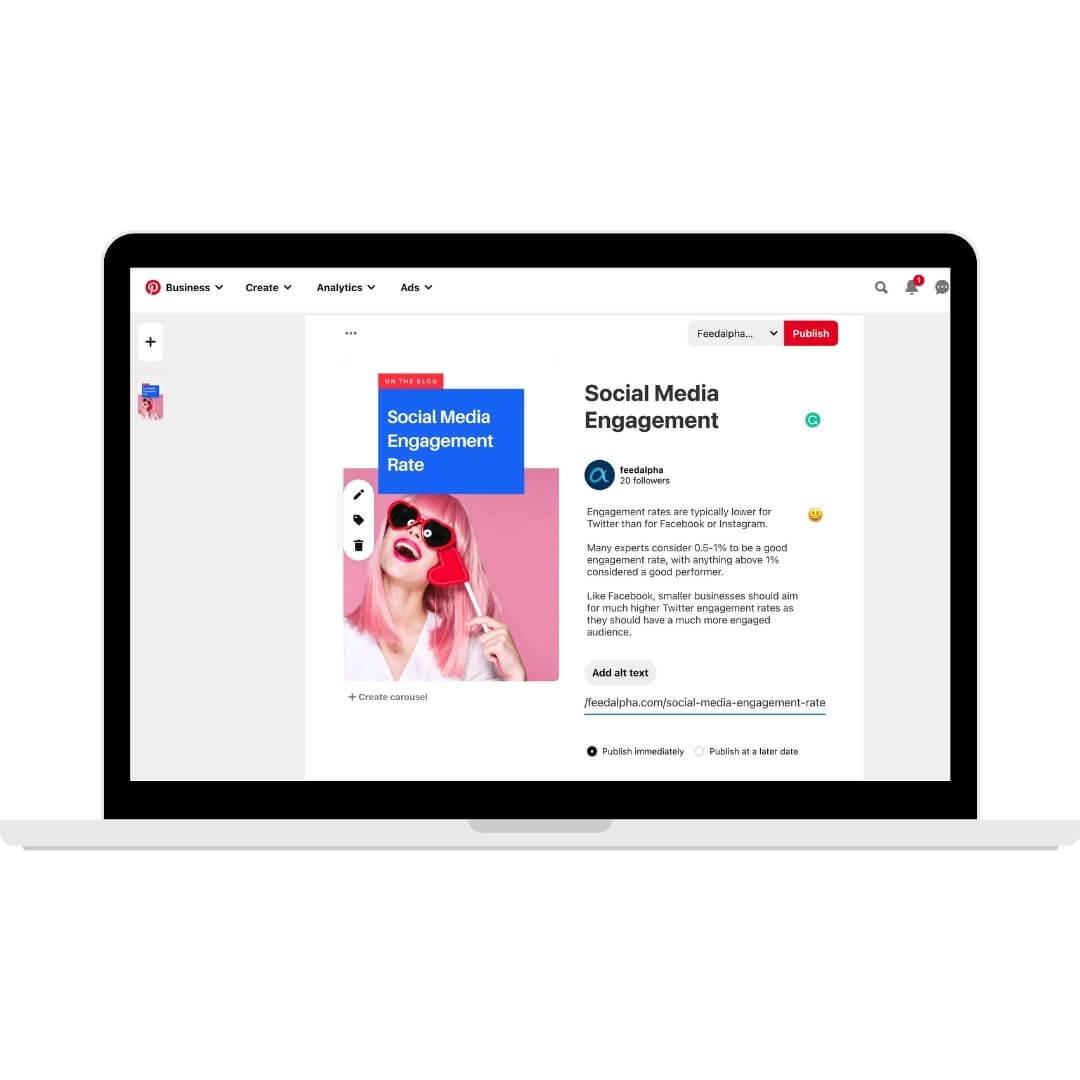
Create Pinterest pin from Pin extensions
You can create beautiful Pinterest pins with the Pin button, which you can install from your Chrome Firefox or Microsoft Edge store page.
Once you get your Pinterest extension, visit the website where you want to save an image to your Pinterest account.
Click on the Pinterest extension icon.
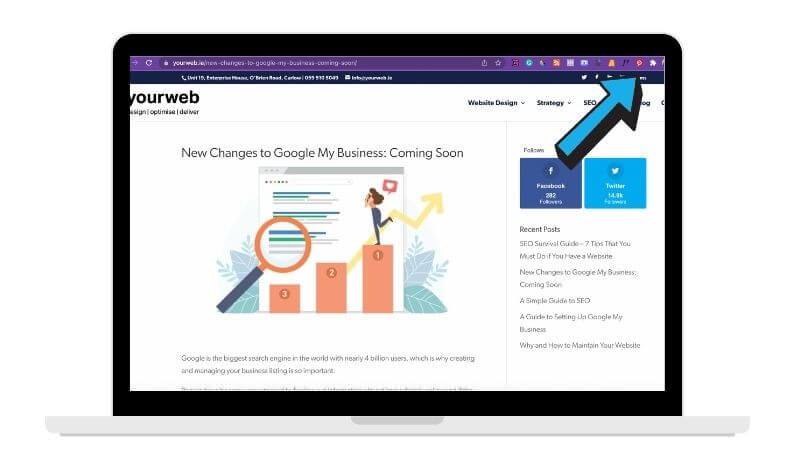
A window will open with all the images embedded on the page.
Click on the image you want to save as a Pin.

Click next, and a pop up will appear where you can select the board to post it to on your Pinterest profile.
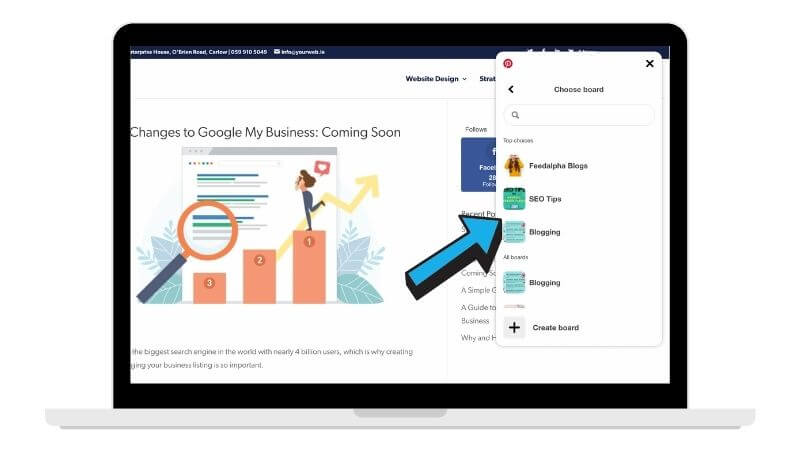
Click ‘publish immediately’ to pin the image to your board.
Using Pin button you can repeat the same process to create video pins.
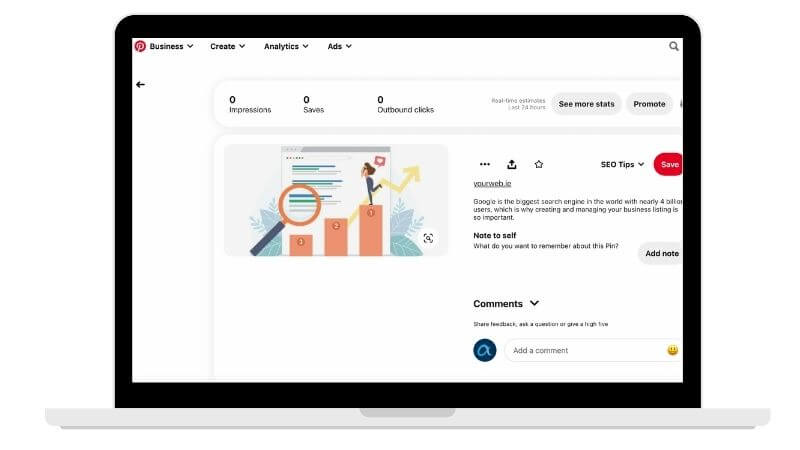
How to create scheduled Pins
- You can schedule fresh Pins to publish them later.
- To do this, you need to access your account.
- Click create from the navigation bar, then select ‘Create Pin.’
- Add an image or video from your computer(those you have designed) into the uploader. (image: 1000 px wide X 1500 px tall , Video at least 4 sec: 540 px wide X 960 px tall )
- Add a catchy title, alt text, description, and destination link.
- To make your Pins accessible and perform better, you can use keywords in your title and alternative text.
- Choose the board you want to publish your Pin.
- Click on ‘publish at a later date.’
- Select the date and time to publish your Pin to gain maximum exposure.
- Click publish to schedule your own pin.
- You can schedule all pins whether you directly upload them or save them from external sources.
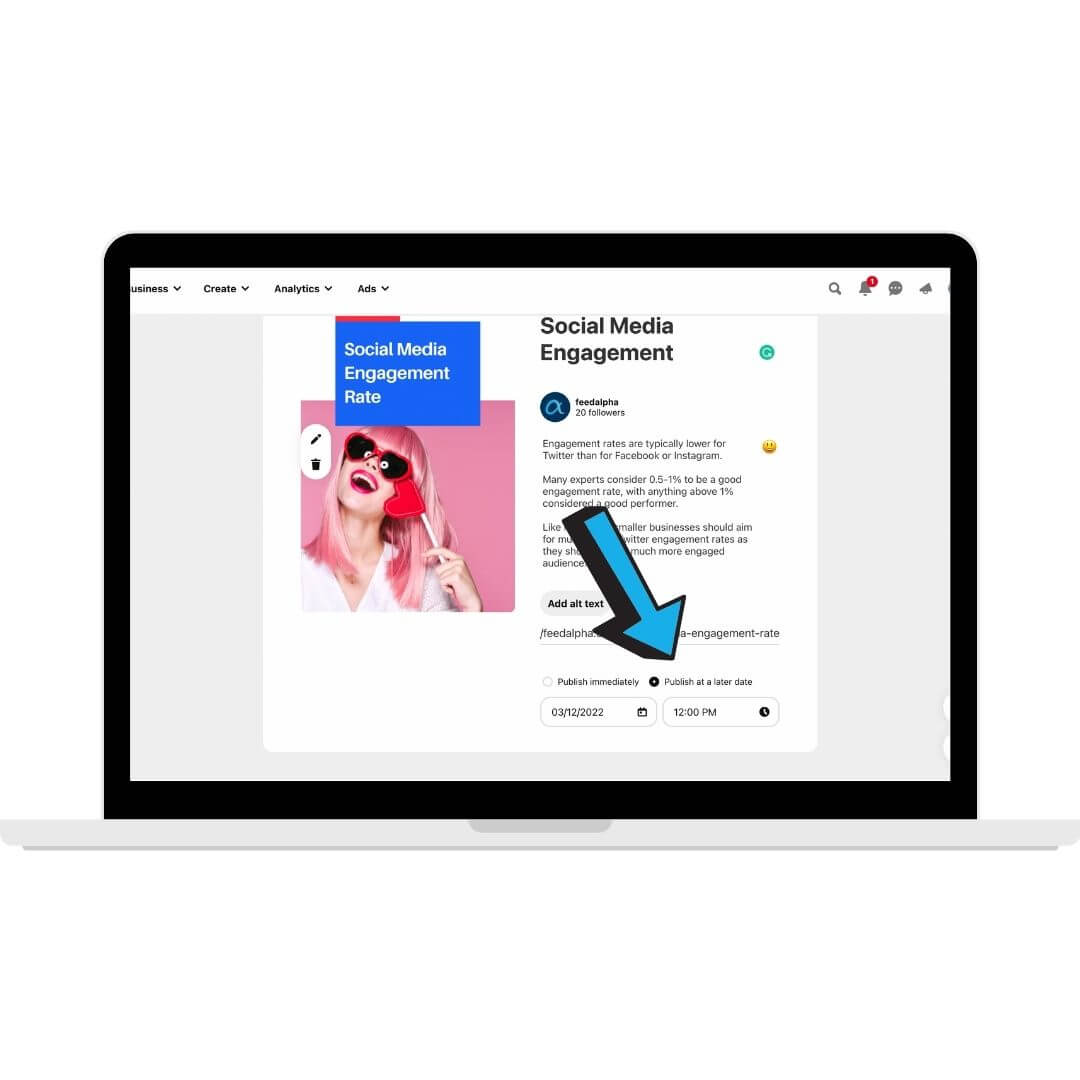
How to create Pins on Pinterest from desktop (private account)
If you have a personal account on Pinterest and want to keep your profile updated, follow these steps:
- Go to Pinterest.com and log in to your account.
- Click the plus sign (+) at the top of your profile.
- Select “Create Pin”.
- Upload a file(image: 1000 px wide X 1500 px tall , Video at least 4 sec: 540 px wide X 960 px tall ) from your computer.
- Add the title of your Pin and a short description.
- Enter a destination link (if you want to link back to a site)
- Choose a board where you want to add your Pin.
- Select “Publish” to post.
How to create Idea Pins on Pinterest
Story or idea pins are only available to Pinterest business accounts in selected countries, including Belgium, Czech Republic, Denmark, Cyprus, Finland, Hungary, Greece, Malta, Norway, Poland, Portugal, Luxembourg, the Netherlands, Romania and Slovakia.
If you are located in any of these locations, follow these steps to create your story Pin.
Log in to your account, click ‘Create,’ and select ‘Create Idea Pin’ on the navigation bar.
Upload your story (images less than 32 megabytes or videos less than 50 megabytes).
You can design your Story Pin, experimenting with size, text overlaying, position, etc.
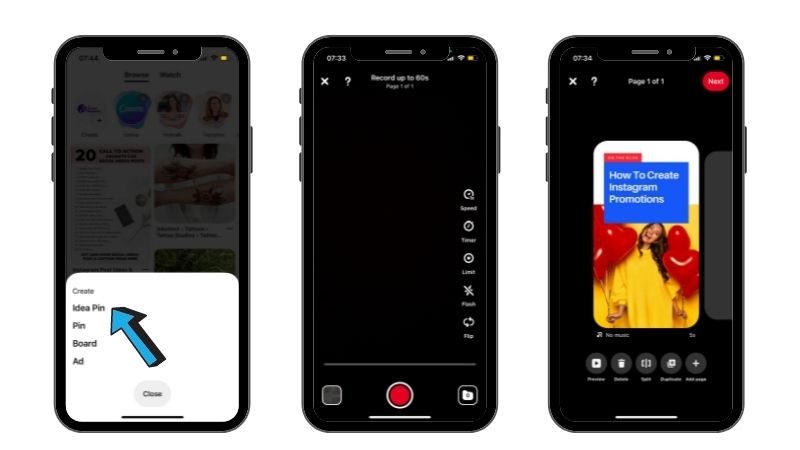
Add a brief description, select the board you’d like to save your Idea Pins to and click ‘Done.’
Pick up to 10 related topic tags to improve its visibility.
Click on “Publish.”
These steps work on desktop and mobile.
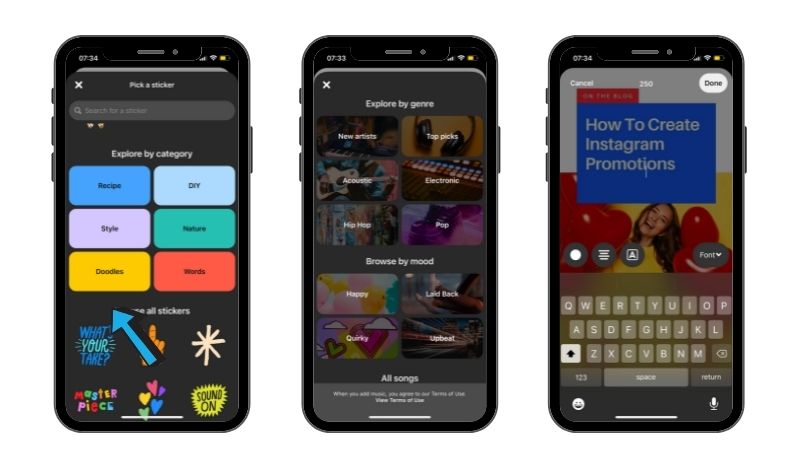
Keep Pinning
Everybody loves Pinterest feed because of its visually aesthetic layout and the quality content it provides to its audience.
You can attract more potential audiences to your website by consistently creating your own pin and keeping your boards updated and gorgeous, and ultimately a pristine Pinterest presence.
So, never stop pinning!
Ireland powers a sustainable AI revolution with GreenSphere
Carlow-based AI innovator Feedalpha is spearheading GreenSphere, a new collaboration with Walton Institute, a research institute in SETU, on a transformative new initiative designed to revolutionise digital content generation through artificial intelligence, while addressing the pressing environmental concerns of AI scalability.
The Power of Instagram Marketing: Why is Instagram Good for Marketing
In the ever-evolving world of social media marketing, there's one platform that has revolutionised the way businesses connect with their audience and promote their products or services: Instagram. In the age of scrolling, double-tapping, and sharing this...