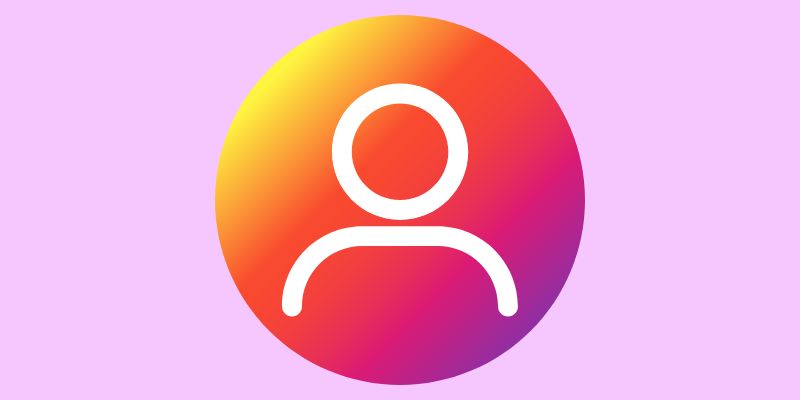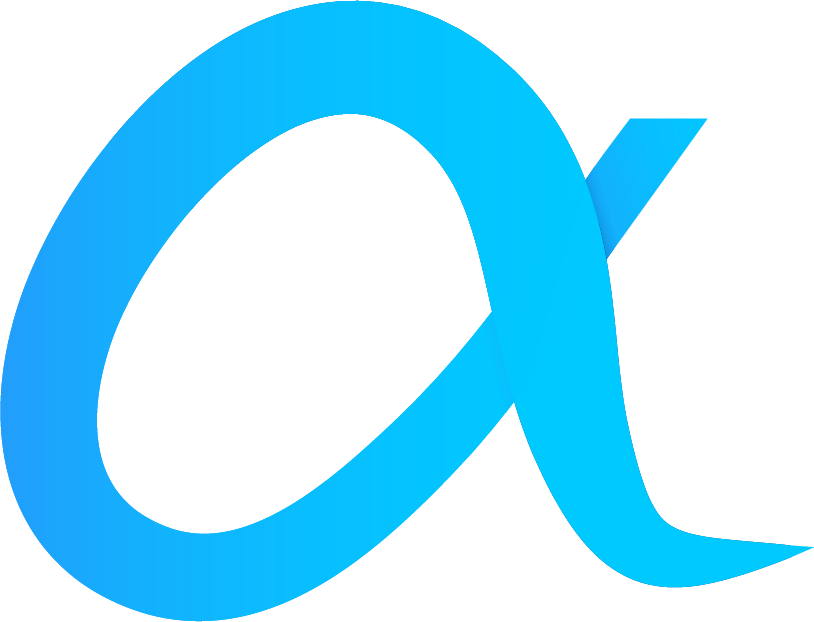Heads up: Your Instagram buddies can see when you’re online!
Imagine this: You’re chilling, scrolling through Reels, when a friend starts bombing you with not-so-funny memes. The endless pinging is enough to drive anyone mad. Worse still, they can see you’re online and ignoring them, so now you’re in for some drama. While you were just browsing Instagram, enjoying the latest posts and stories in peace, this interruption was the last thing you needed. Hold off on those emotional replies for a second—first, make sure to tweak your Instagram settings to hide your online status, so you can enjoy your Reels in peace.
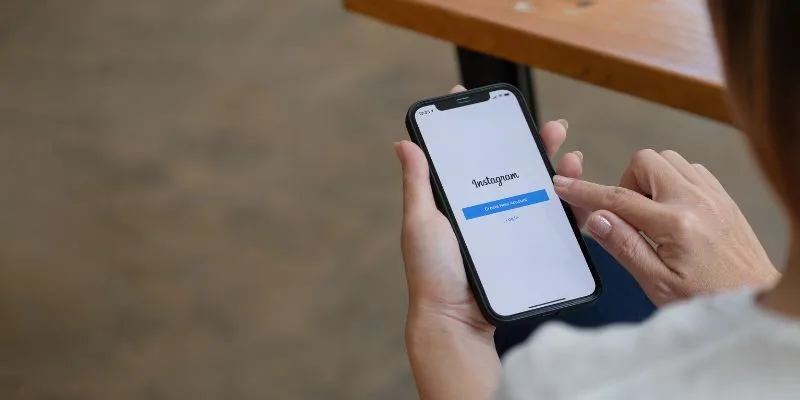
Like many social apps, from WhatsApp to Instagram, there’s a feature that shows when users are active. It’s handy for catching up but can be a bit of a privacy worry for some.
Luckily, Instagram lets you control this. Turn off the activity status feature and keep your online presence under wraps.
Want to go incognito on Instagram? Here’s how to turn off your active status and take a break from the social buzz.
What does “active” mean on Instagram?
Simply put, if you’re using Instagram, your profile shows a green dot to indicate you’re active.
Seeing who’s active on Instagram
You can only see the active status of mutual followers. Check the profile photos at the top of your DMs for a green dot, or look for “Active now” as you browse your chat list. In active chats, you’ll see real-time updates about who else is there.

How to appear offline on Instagram – toggle activity status
Not keen on sharing your online status? Here’s how to hide it by navigating to tap settings on Instagram:
- Scroll down and tap activity status. You’ll see a switch next to “Show Activity Status.” Make sure to switch it off.
- Finally, tap Show Activity Status and toggle it off to ensure that your online status is hidden from friends and followers.
On your smartphone Instagram app (iPhone or Android):
- Open Instagram.
- Tap your profile picture at the bottom right.
- Hit the three horizontal lines at the top right.
- Go to “Settings”.
- Choose “Privacy”.
- Select “Activity Status”.
Understanding the importance of managing Instagram’s activity status is crucial for controlling what other users see about your online presence. This ensures your privacy and interactions on the platform are managed according to your preferences.
- Switch the toggles for “Show Activity Status” and “Show When You’re Active Together” to off.
On your Desktop:
1. Open Instagram on the web.
2. Click your profile icon.
3. Hit the settings gear.
4. Select “Privacy and security”.
5. Under “Activity status,” uncheck the box or toggle off.
What is Instagram’s Quiet mode?
Need a total break? Quiet mode pauses all notifications, and anyone who messages you gets an automated reply saying you’re unavailable.
To enable it:
1. Open Instagram on your phone.
2. Tap your profile picture.
3. Click on the three lines and select “Settings.”
4. Tap “Notifications” and then “Quiet mode.”
5. Turn on the toggle.
What happens after you turn off your Instagram active status?
Hiding everybody else’s activity status on your Instagram account impacts how visible you are, enhancing privacy by making it impossible for others to see if you’re recently active. Turning off your Instagram activity status doesn’t affect your ability to browse or watch Reels. It simply means others can’t tell when you’re online or recently active. You won’t see the online status of others either—no green dots or “Active now” labels.

Alternative ways to take a break on Instagram:
-
Mute someone to stop seeing their posts or messages.
-
Adjust your notification settings to reduce distractions.
-
Block someone if they’re bothering you with unwanted messages.
Second thoughts?
If you miss knowing when friends are online, it’s easy to reactivate your status—just reverse the steps above. If you want to show as offline on Instagram then these handy tips will give you some peace and quiet while you get some work done. Just remember to change the settings back when you are ready.
Curious about more privacy tips? Check out our blog for guides on adjusting settings across social media platforms, managing sensitive content, or even blocking users.