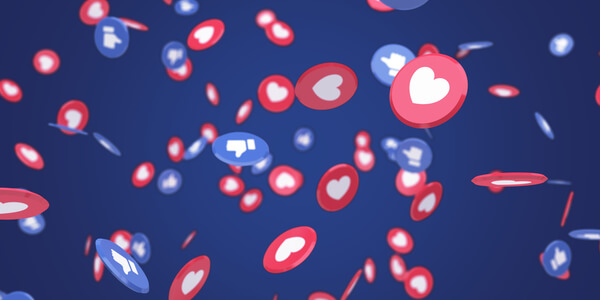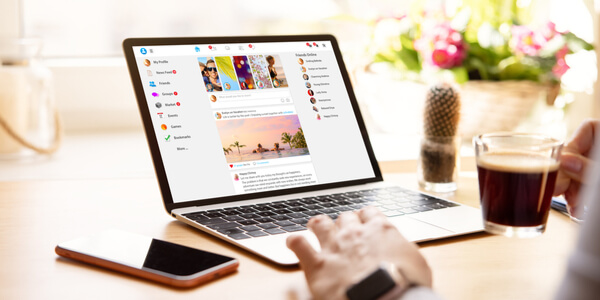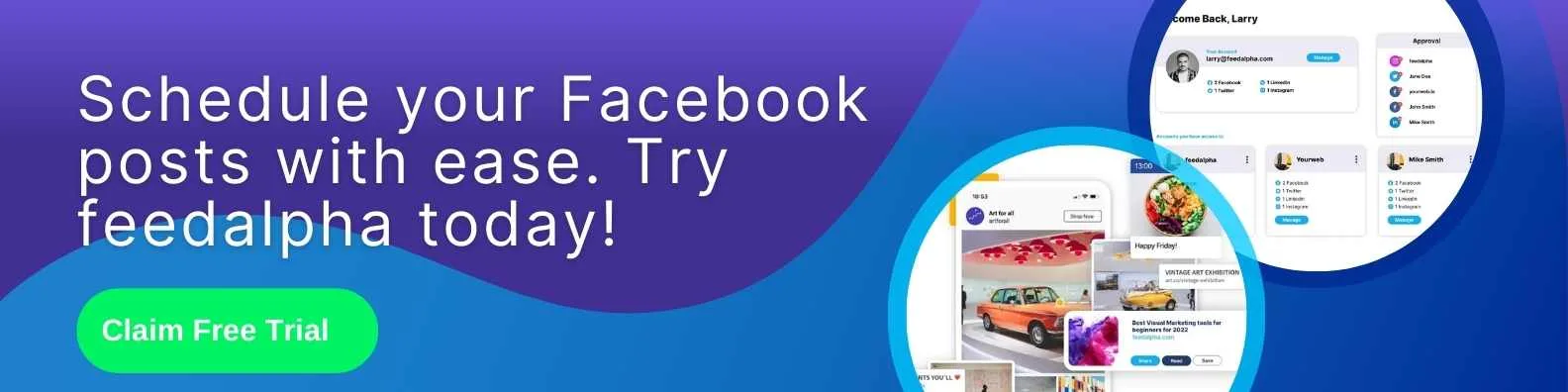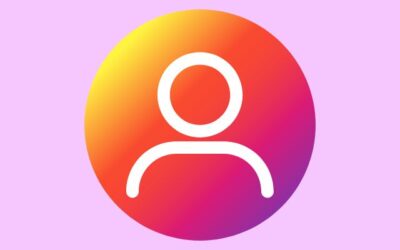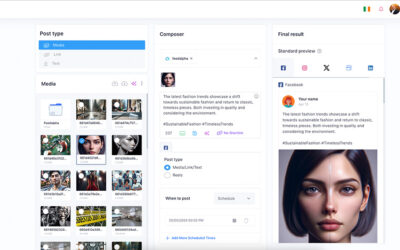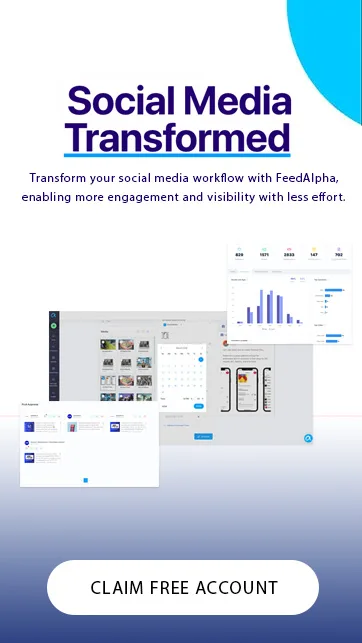With roughly 2.89 billion monthly active users, Facebook is the biggest Social Media network worldwide and therefore offers the most opportunities for businesses to engage with their target audiences. Businesses of all sizes should have a Facebook Business Page to represent their brand, products and services. In fact, whether they fully utilise it or not, most businesses already do as there are over 60 million active business pages on Facebook.
Furthermore, Social Media has become an important part of promoting a business since people have access to almost everything on their mobile device, integrating that with a Facebook Business Page and a linked Instagram account can facilitate advertising to increase your exposure.
Facebook Pages can be accessed and managed by multiple users, with varying access levels. Although you may think it’s safer to limit the number of Admins a user has (and it absolutely is) it’s recommended to have more than one. The worst-case scenario is the single admin forgetting their login!
When you first create a Page, your Facebook account will automatically become the Page Admin. As an Admin, you can post content on the page, engage with comments and change how the Facebook Page looks. Only Page Admins can assign other users or change any existing Page Roles and settings.
What Is A Personal Facebook Account?
Each person who requires a Facebook Page Role will need their own personal Facebook account. This is your private account that you use to connect with friends and family. Don’t worry, your personal account won’t be accessible to anyone else connected to the same page.
Once your personal account is connected to a Page, you will be able to create and delete posts, create ads and send messages – depending on your level of page access.
Facebook Page Roles Explained
On Facebook, there are 5 different types of roles for people who manage classic Facebook Pages. The Page Roles are Admin, Editor, Moderator, Advertiser, and Analyst. One person can only have a single Facebook Page Role at a time.
Here are the Facebook Page Roles explained:
Admin
A Facebook Page can have multiple Page Admins. As above, it’s recommended to have more than one but try and avoid too many for security purposes as these users will have complete control over the page. A Facebook Page Admin can edit all existing Page Roles and settings. If the user is also connected to the Facebook Business Manager, they will also be able to access any Ad Accounts.
Anyone with an Admin Role can complete the following:
- Create and delete posts
- Edit the page and add or create Apps
- Send direct messages via the Page, including on a mobile device
- See who published as the Page
- Respond to and delete comments and posts to the Page
- Remove and ban people from the Page
- View Insights on the Page
- Create Ads
- Manage Page Roles
Editor
Facebook Page Editors have slightly less control over the page to Admins, but still, plenty to get the job done. Editors can access all of the above, other than assigning or altering existing Page Roles and managing the settings. Ironically, Editors cannot edit the page!
Anyone will access to post as the Facebook Page will also be able to publish content in a Facebook Group, as long as the Group Admin accepts. Posting to Facebook Groups will increase your Social Media exposure and engagement.
Moderator
Facebook Page Moderators cannot create posts but they can access Message Replies, Community Activity, Ads and Page Insights. A Moderator can answer questions, respond to and delete comments, create Facebook Ads and they can also remove and ban people from the Page. If the Facebook Page is connected to an Instagram account they can also respond and send messages from there.
Advertiser
As the name suggests, those with an Advertiser Role can create Ads or Boosted Posts, view Facebook Insights and see who has published as the Page. For example, if you were going to outsource your paid promotional activity to an Agency, this would be a sufficient level of access to connect the Facebook Page to their Ad Account.
Analyst
An Analyst has the least level of access of all the other Page Roles. This user can access any Page Insights, view the Page Quality tab and also see who has published as the Page.
Live Contributor
This is a new Page Role introduced by Facebook recently so if you don’t yet have it don’t panic. A Live Contributor can go live on your Page from their mobile device but are restricted from most of the other Page functions. This role works best for Influencers or Speakers, for example.
Which Facebook Page Role Should Different Users Have?
As a business, it’s likely that you will have multiple people (or outsourced support) who need access to your page. The Facebook Page Roles structure is designed to ensure users have enough flexibility to get their job done, whilst keeping the Page as secure as possible – an essential part to businesses being successful on Social Media.
The business owner will typically have Admin access to their Facebook Page. It’s important to note that one Admin can remove another, so only share this level of access with those you trust the most. For example, this could be a family member, even if they aren’t associated with the business in any way.
The Facebook Page Editor Role is ideal for employees who need to share and edit any content on the Page. They will be able to ban people, delete comments or respond and essentially manage your page without full control.
The Moderator Role is ideal for anyone responsible for customer service on your Facebook Page as they will be able to answer customer questions and respond to incoming comments on the page or linked Instagram account.
The Facebook Advertiser Role is set up for anyone who works strictly with Facebook or Instagram Ads for your business. Advertisers can create Ads, manage them and report on results. Social Media advertising will help increase your brand awareness amongst conquest audiences.
Lastly, the Analyst Role is good for someone who is working on the business content strategy or is responsible for Social Media reporting because they will have access to view Insights and results for Boosted Posts.
Can You Assign A Role To Your Own Personal Facebook Account?
Unless you are creating the Facebook Page from scratch, you will be unable to assign yourself to a Page Role. Within Facebook Business Manager you can request access to a Page but this will need to be granted by a current Admin.
This also means that no other user can assign roles to themselves.
It is however possible to remove yourself from a Facebook Page Role, but if you’re the Pages only Admin, you will have to add another Admin user first. As Admin, you can remove other Facebook Page Roles but they may need to approve your request before they can be removed.
How To Assign A Role To Other Facebook Users
Admins can manage Facebook Page Roles and assign Page Roles to people who are their friends. If they are not Facebook friends the person will have to accept an invitation in order to be added to the Page.
If you’re an admin simply follow these six simple steps:
1. From your News Feed, click ‘Pages’ on the menu to the left of the screen.
2. Go to your Page and click ‘Page Settings’ in the bottom left.
3. Click ‘Page Roles’, also on the left.
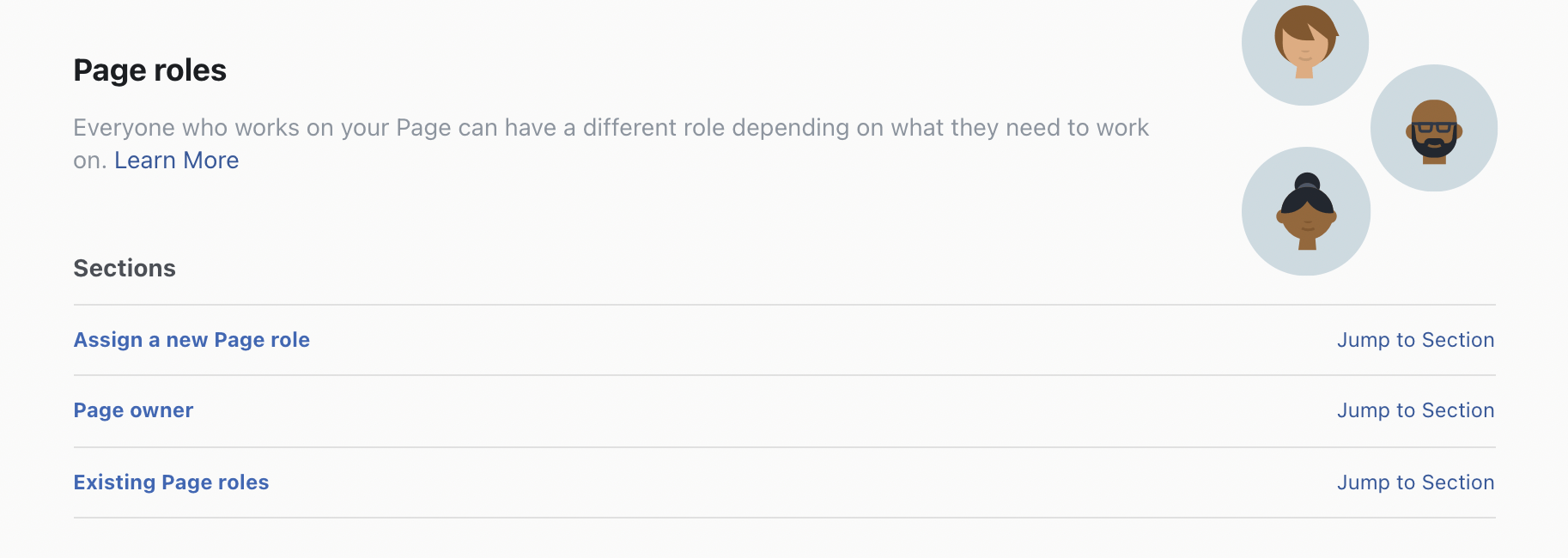
4. Type the user name, their Facebook login email or paste their Facebook Profile URL in the box and select the person from the list that appears. It helps to double-check their Profile Picture to be safe.
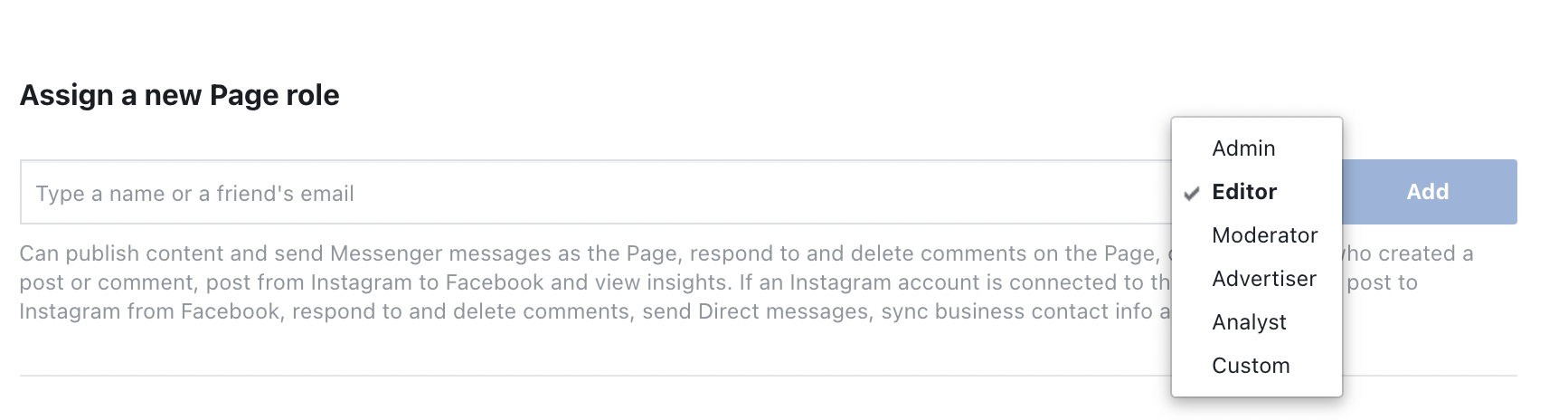
5. Click ‘Editor’ (Facebook’s default role) and select an appropriate role from the drop-down menu.
6. Click Add and enter your password to confirm.
How To Change Facebook Page Roles
If you’re an admin simply follow these five simple steps:
- From your News Feed, click Pages in the left menu.
- Go to your Page and click Settings in the bottom left.
- Click Page Roles in the left column.
- Click Edit next to the name of the person whose role you want to change and then select a new role from the drop-down menu.
- Click Save. You may need to enter your password to confirm.
You may need to wait 7 days before you can remove or demote another admin if you´re a new Admin on the Facebook Page.
How To Remove Access From A User
If you’re an admin simply follow these five simple steps:
- From your News Feed, click Pages in the left menu.
- Go to your Page and click Page Settings in the bottom left.
- Click Page Roles in the left column.
- Click Edit next to the person you want to remove, and then click Remove.
- Click Confirm. You may need to enter your password.
As above, if you’re a new Admin to the Page you may need to wait 7 days before you can remove or demote another admin.
How to Show as offline on Instagram
Heads up: Your Instagram buddies can see when...
What’s new in V2: A look at the new features launched in Feedalpha
First, a note from the CEO At its core,...