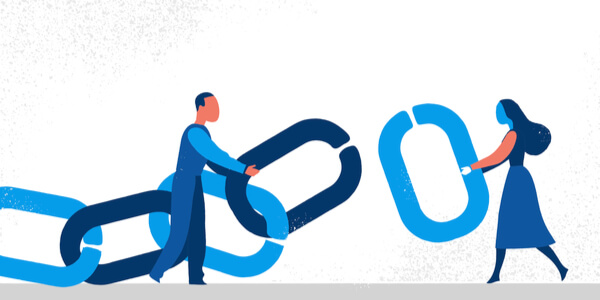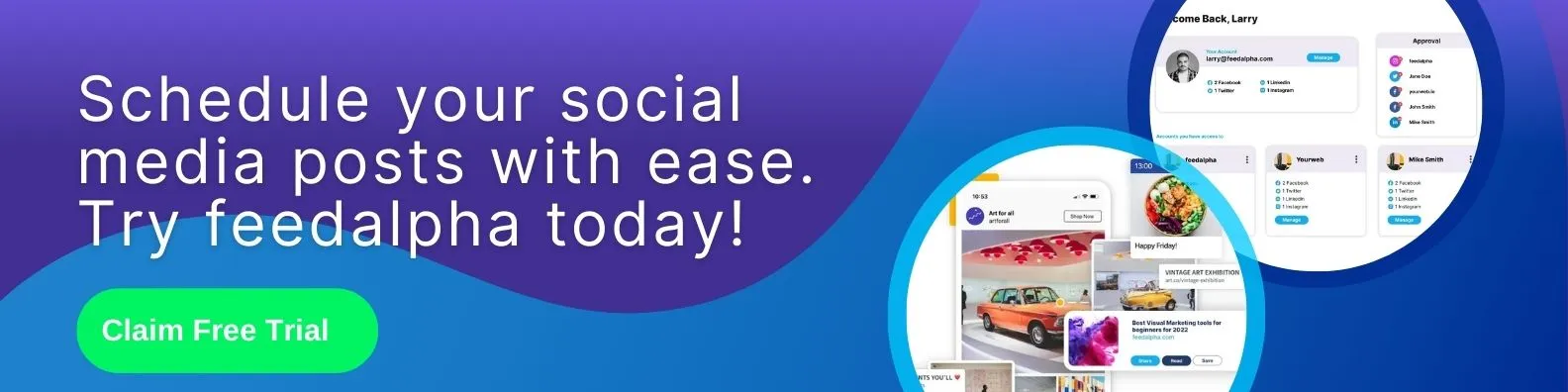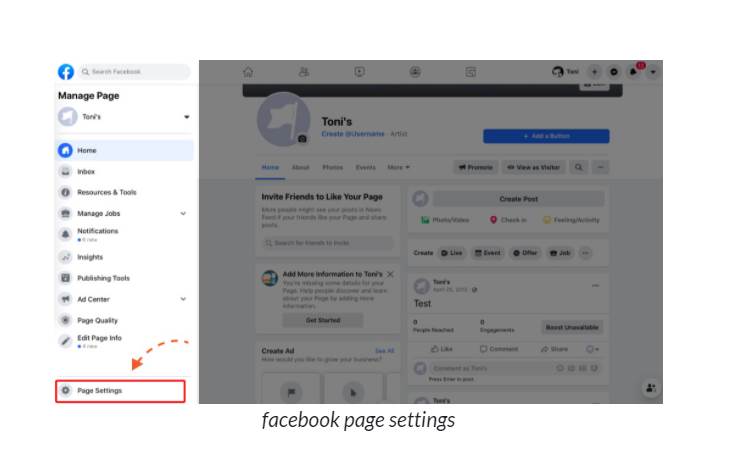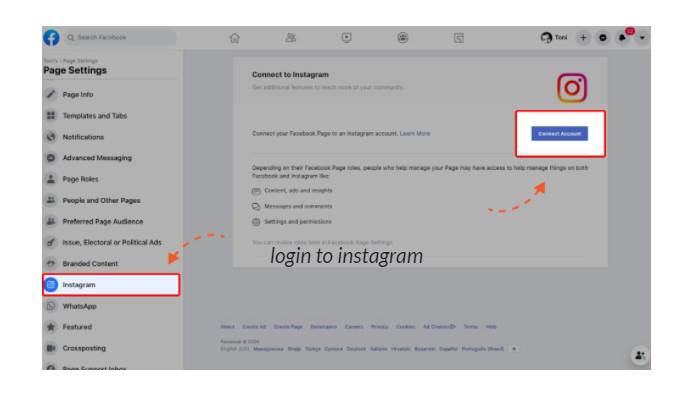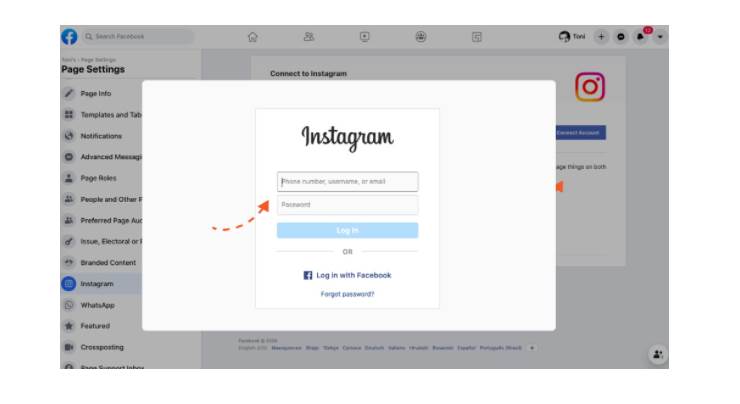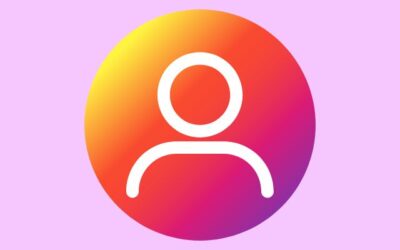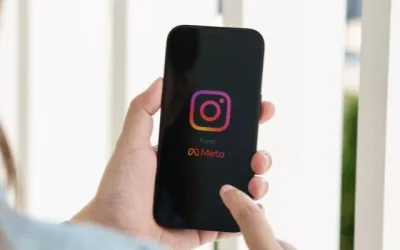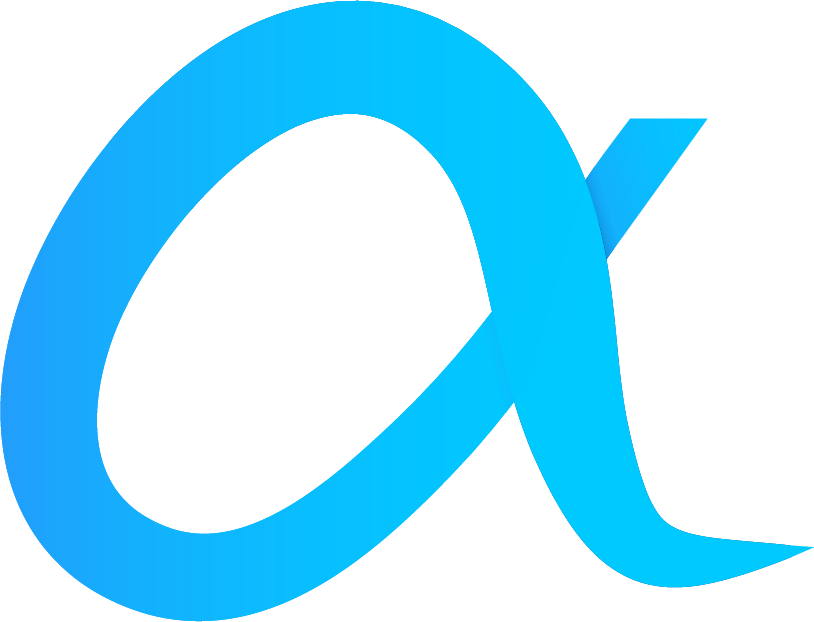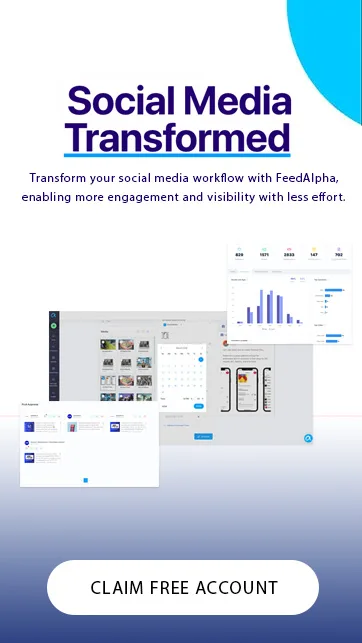Instagram is one of the most used social media platforms in the world with over one billion active users. Many social media marketing managers will post an image to Instagram and then open Facebook to post the exact same image.
Posting on multiple social media platforms is a quick and easy way to get more engagement across both your Instagram and Facebook posts, but doing so can often be time-consuming. Thankfully, since acquiring Instagram at the start of the 2010s, Facebook has made it incredibly easy for you to manage everything in one place via Facebook Business Suite.
By linking your Facebook page to your Instagram business profile, you can easily share content across both platforms with just the tap of a button. But, how do you link your Instagram account to your Facebook business page? It’s a much easier process than you think. Keep reading to find out more.
Why link your Instagram account to your Facebook page?
If you’re reading this post, it’s likely you have both Instagram accounts and Facebook business pages set up, but you’re not quite sure of the benefits.
Connecting your Instagram business account to your Facebook page makes everything run a little more smoothly between platforms than when they run as two separate entities. For example, by linking your Instagram account to your Facebook page you can create one image post with one caption and share easily on both accounts at the click of a button.
There are plenty of other fantastic benefits to linking your Facebook page and Instagram account including:
Building customer’s trust
By connecting your Instagram business account to your Facebook page, your followers and new customers can have the confidence that they are dealing with the same business as they see the same quality content across both platforms.
Schedule posts across platforms
Connecting your Instagram account to your Facebook business page allows you to seamlessly schedule posts from one platform to the other. Perfect if you don’t have someone running your social media accounts!
Respond to messages quicker
When you link Instagram to your Facebook account you can manage your messages in one place. This makes it super easy to maintain a quick response time and gives you access to more inbox tools such as message filters and custom labels.
Gain better insights
When you connect your Instagram account to your Facebook business page, you can compare metrics and insights which will allow you to tailor your content and campaigns and identify where you need to improve.
Sell on Instagram
If you want to have a shop on Instagram, you need to link a Facebook business page to do so. By connecting your Instagram business account to your Facebook page, you can also sync valuable information to your profile such as a business address, website and contact information.
How to link your Instagram account to a Facebook business page – step by step guide
How to add Instagram to Facebook
If you’ve read the benefits above and don’t want to delay linking your Instagram account to a Facebook business page then our quick and easy steps below will talk you through how to link the two.
There are two main methods for linking an Instagram Business Profile to a Facebook Page.
The first one is to link your Instagram business profile to your Facebook page through your Facebook page settings. The second one is to link your Facebook business page whilst logged into your Instagram account on the Instagram mobile app.
How to link your Instagram account to a Facebook Business Page directly via Facebook Page Settings
Before you start, you want to make sure to check the following :
- you are an admin of the Facebook page you want to connect to and that your Instagram is set from a personal account to a business account.
- You will need to log in through your personal Facebook profile so be sure to have your Facebook login information to hand.
- you will need to know your correct Instagram username and have all the login information to hand.
Then follow these steps:
Step 1: Log into Facebook and head to your page listed under pages in the left-hand menu and click page settings
Step 2: In the left menu, select Instagram and then click ‘connect account’
Step 3: A pop-up should appear prompting you to log in to your Instagram account
How to link your Instagram to your Facebook Business Page while logged into the Instagram app on your mobile
If you prefer to link your Facebook and Instagram accounts directly from the Instagram mobile app, then follow these quick and easy steps to get yourself set up.
Step 1: Log into your Instagram account and head to your profile
Step 2: Select edit profile
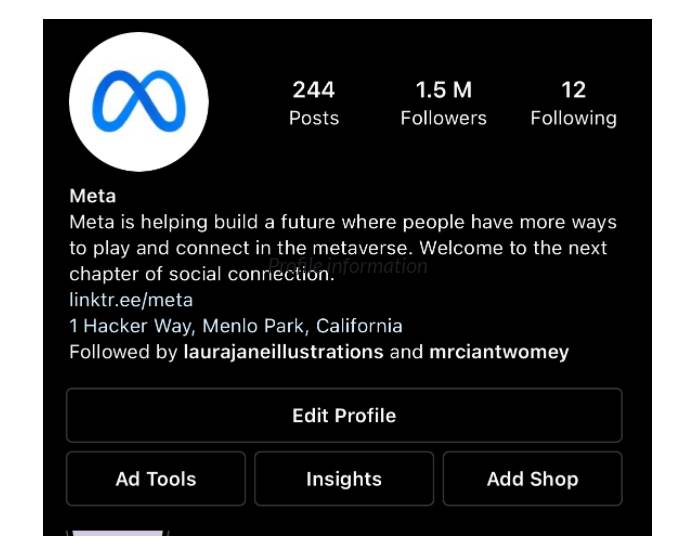
Step 3: Under profile information, select Page
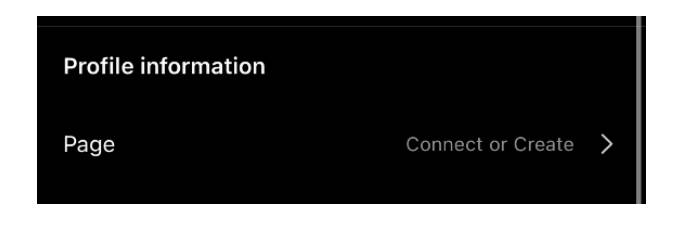
Step 4: Follow the prompts to connect your Facebook page
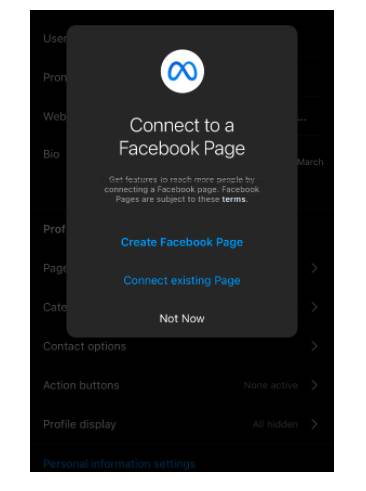
Step 5: Success! You have connected your Instagram account to your Facebook page
How to Show as offline on Instagram
Heads up: Your Instagram buddies can see when you’re online! Imagine this: You’re chilling, scrolling through Reels, when a friend starts bombing you with not-so-funny memes. The endless pinging is enough to drive anyone mad. Worse still, they can see you’re online...
The Ultimate Guide on how to create an Instagram Business Account
In the digital age, having a strong online presence is crucial for entrepreneurs and small business owners. One popular social media media platform is Instagram with many busy business owners having Instagram accounts. With over 1 billion active users, Instagram for...