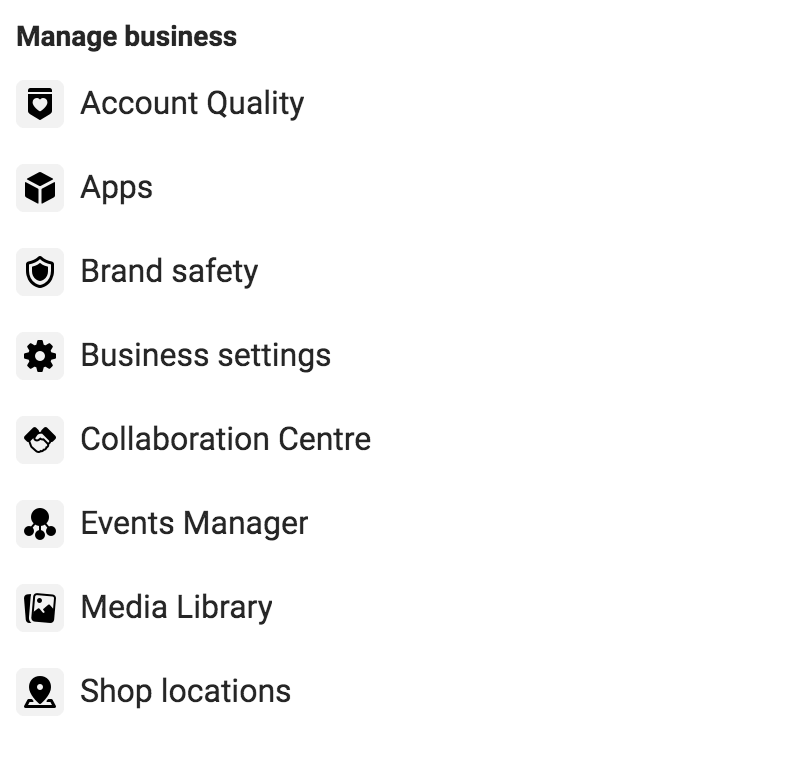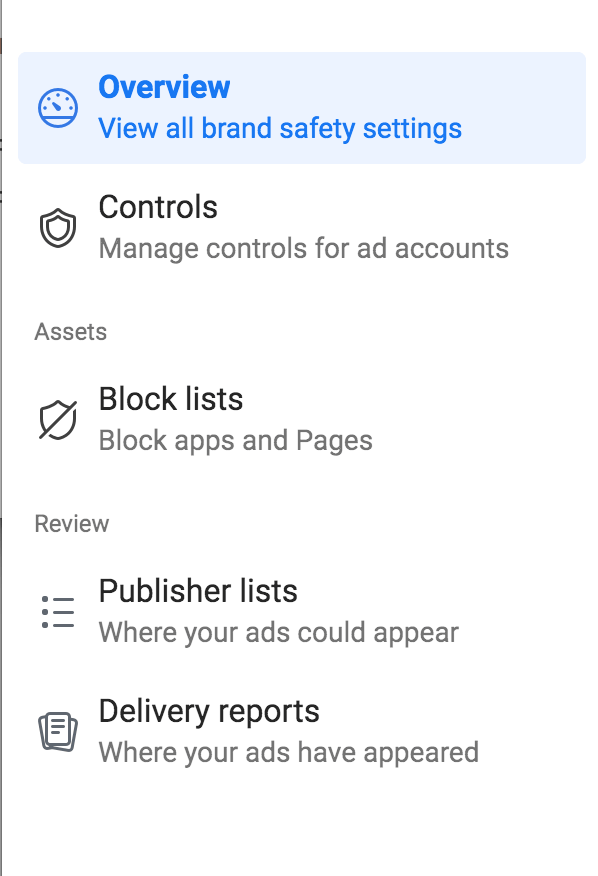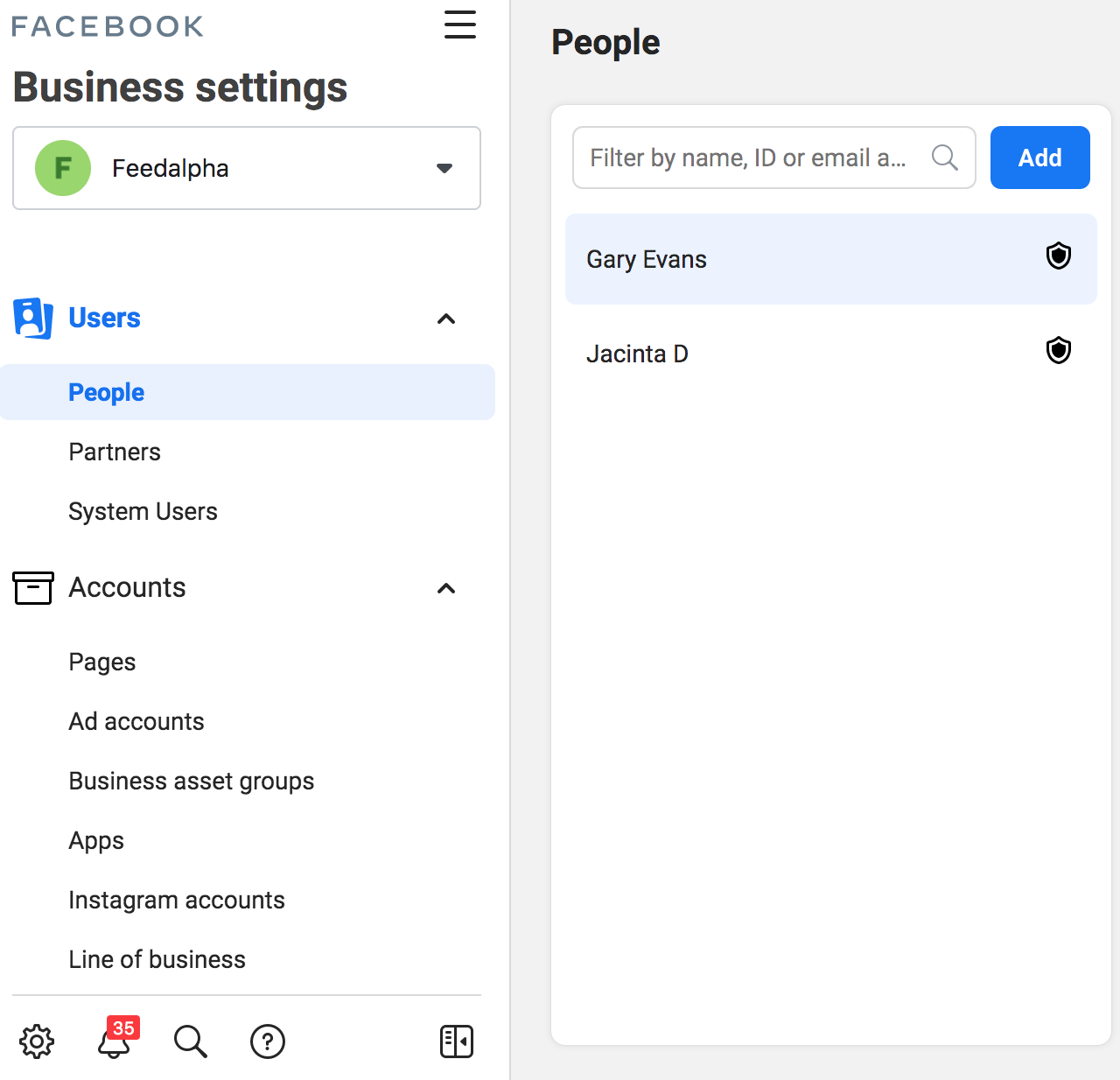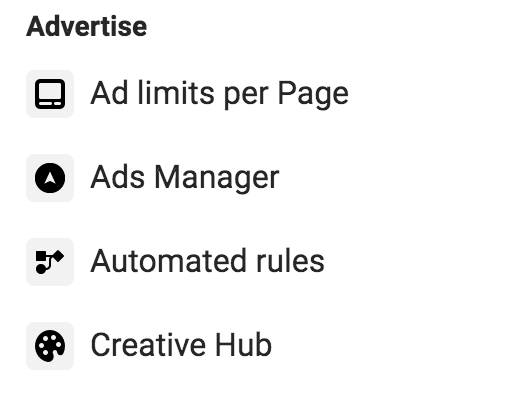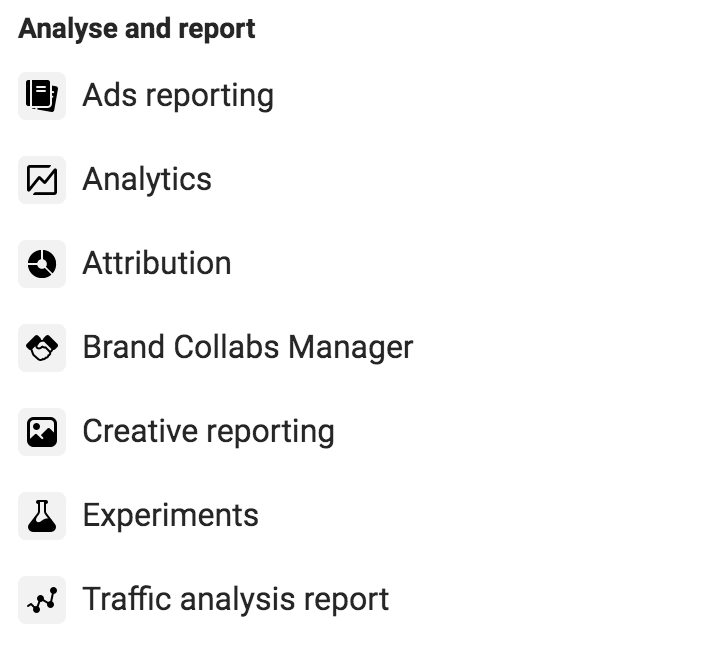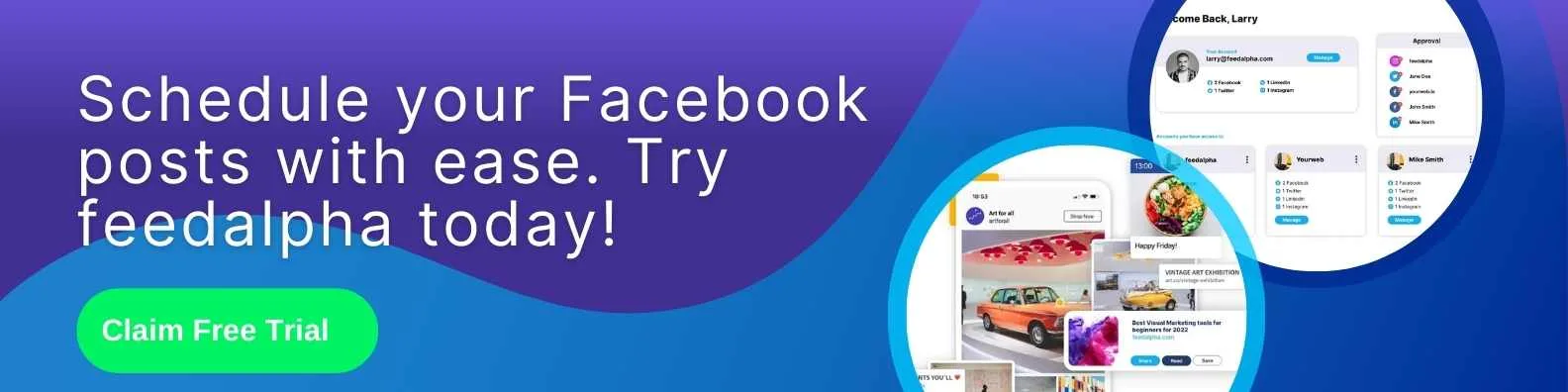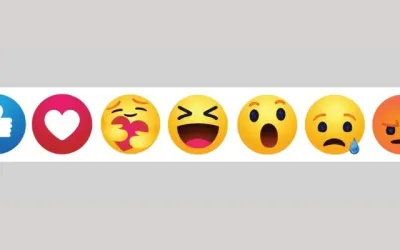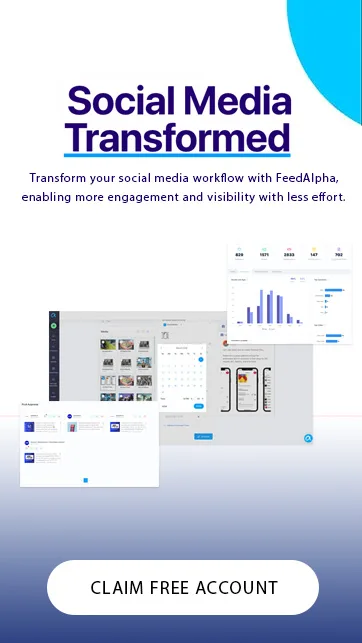Facebook Business Manager is the hub of all activity for Businesses really utilising the different areas of Facebook. Here you can connect Facebook Pages, create and manage Facebook or Instagram Ads and list your inventory.
Each member of your business, from marketer to accounts, can have their own access to Business Manager with different asset access levels.
Business Manager is designed to make managing your activity across Facebook easy – but it only works if you know what lives where and why!
Once logged in, you’ll see Facebook has grouped each area into different sections: Manage Business, Advertise, Analyse and Report, Engage Customers and Sell Products and Services.
Manage Business
Account Quality
There are four subheadings under Account Quality to help ensure they are all complying with advertising and commerce policies.
- Account Issues: Review any issues that have occurred on your Accounts or Assets.
- Account Status Overview: It’s essential to stay on top of your account status as it may impact your access levels to certain features and assets.
- Facebook Account: An easy overview of your Ad Accounts, Commerce Accounts, Catalogues and Pages.
- Business Account: Review the status of all your Ad Accounts and Pages.
Billing
Here you will see an overview by Ad Account of the latest transactions including the Date Billed, Transaction ID, Payment Method, Amount Billed and Payment Status.
Brand Safety
Facebooks Brand Safety controls to stop your Ads from showing amongst content that’s against your brand values. Any safety controls you put in place will be applied to all existing and future campaigns, and you can add stronger controls to individual campaigns where necessary.
Block Lists
If you want more control over where your Ads appear, then you can add domains to your block list. Bear in mind that this will lower your potential reach and therefore results.
Publisher List: where your ads could appear.
Delivery Reports: where you ads have appeared.
Business Settings
Here you will be able to manage all of your business settings under the following subcategories:
- Users
- Accounts
- Data Sources
- Brand Safety
- Registrations
- Integrations
- Payment and Billing
- Security Centre
- Requests
- Notifications
- Business Info
- Setup Guide
Business Suite
Facebook Business Suite is focused more on the organic side of things. Here you can view your Facebook Page’s Activity, Inbox, Posts, Ads, Insights and more!
Collaboration Centre
If you’re looking to advertise via a partner website, apps or stores, then you can do so here. This allows you to collaborate on your campaigns and start a broader conversation.
Events Manager
Facebook Events include Data Sources (such as your Facebook Pixel), Custom Conversions and Partner Integrations. Here you can set up events and view your results and insights.
Invoices
Users with a finance role of either Analyst or Editor can view the latest invoices from your Facebook and Instagram Ads.
Media Library
Over the years you’ll upload several assets to Facebook, potentially across numerous Ad Accounts. The Media Library helps you easily upload or find assets in one handy place.
Partner Centre
If you are working as a partner, then you will be able to review and analyse your performance here. Manage requests, edit your profile or explore Facebook’s best practices.
Shop Locations
If you have multiple offline locations, such as restaurants or stores, then you can add your details here and encourage your audience to visit their local site. This means you can have just one main Facebook Page but feature information from all of your locations.
Advertise
Ad Account Settings
Here you can manage your Ad Accounts, Pages, Payment Settings and Notifications. If you have multiple Ad Accounts, then use the filter on the right-hand side to swap from one to another.
Ad Limits Per Page
Facebook Pages are limited to the number of Ads they can run. Here you’ll find details on the Status, Ad Limit and Page ID of all your connected Pages.
Ads Manager
Within Ads Manager, you can create and manage Facebook and Instagram Ads. If you have multiple Ad Accounts, you can swap between them using the dropdown on the left-hand side. Here you will see all of your Campaign results and be able to download the data when necessary.
Audiences
Suppose you’re looking to target specific audiences with your Facebook Ads (not just using targeting and location options within your Ad Set). In that case, you can create them under the Audiences section. Here you can upload existing customer data, create lookalike audiences and build remarketing audiences from your pixel data.
Automated Rules
Automated Rules within Facebook help you stay in the loop when you have multiple campaigns live. You can set up rules to automatically check your Campaigns, Ad Sets and Ads and notify you of any changes or take necessary actions on your behalf.
Campaign Planner
Campaign Planner helps you plan your brand campaigns, predict your reach and frequency based on your budget and schedule and view multiple creative visuals to ensure the most effective campaign plan. You can then share these plans with your colleagues or clients where needed before going live.
Creative Hub
Similar to Campaign Planner, you can use Facebook Creative Hub to mock-up your Campaigns before going live. Here you can try the range of Ad formats and templates. This will help larger teams collaborate, for example, Social Media Managers and Graphic Designers. Once your mock-ups have been finalised and approved, you will find them in Ads Manager ready to use.
Analyse and Report
Ads Reporting
If you’re looking for an easier way to report on your Ads than going in and out of each Ad Account, then you can so do here. Ads Reporting allows you to create, amend and export reports to share or schedule reports to receive via email. Here you can measure your Ads performance based on your own parameters and benchmarks and quickly review the data that matters to you.
Analytics
Facebook Analytics showcases your audience and how they’re interacting with your page and content. You can learn more about who your audience is and group entities to help understand their interactions.
Attribution
Facebook Attribution measures your marketing both on and off Facebook. You can measure the effectiveness of your campaigns across all channels and devices. The number of days between a user viewing your Ad and then taking action on your website is called an ‘attribution window’. Facebook measures actions between 1 and 28 days.
Audience Insights
Facebook Audience Insights collates information about people connected to your Facebook Pages and people on Facebook. This will help you create content that resonates best with your audience.
Create audiences using:
- Country, Region or City
- Age
- Gender
- Interest
- Connections
- Pages
Brand Collabs Manager
Easily extend your potential reach through collaborations with creators and influencers via Facebooks Brand Collabs Manager. You will need to apply as an advertiser, but it’s entirely free to join. Once set up, Facebook will support you in finding the right talent for your brand.
Creative Reporting
Understand how well your Ads are performing based on their creative. Ad creatives include the visual and text elements such as headline, image and call-to-action. The insight here can help influence your future campaigns.
Experiments
Facebook enables marketers to run experiments such as A/B tests to help businesses better understand their audiences and measure campaign results and conversions. You will find your results in the Experiments section.
Traffic Analysis Report
Use the Traffic Analysis Report to review and understand the relationship between the actions users take on and off of Facebook. You can add the Traffic Analysis Report tool to your browser for free.
Engage Customers
Page Posts
At the time of writing, you can create or Schedule a Post and view your Published or Ad Posts here. If you have multiple Facebook Pages connected to your Business Manager, use the dropdown on the right-hand side to swap between accounts.
However, Facebook has issued a message to say Page Posts will be moving to an alternative experience for post creation, most likely their Creator Studio platform found here.
Sell Products and Services
Commerce Manager
Facebook’s Commerce Manager is where you create and manage your inventory Catalogues and Facebook Shop. If you’re looking to sell your products on Facebook and Instagram, then Commerce Manager will help you manage your Items, Data Sources, and amend any issues.
By no means is this a comprehensive analysis of each area of the platform but it’s certainly enough to get you going! Remember, each business may find different areas of Business Manager more beneficial for their needs so it’s best to log in and see what works for you!
Understanding Facebook Reactions: A Guide to Engaging with Your Audience’s Emotions
Emotions play a crucial role in social media engagement. Understanding and making sense of your audience's emotions is essential for building meaningful connections....
Exploring the Paid Options on Social Media: A Comprehensive Guide
Social media has become an integral part of our lives. From staying connected with friends and family to following our favourite influencers, social media platforms...
What Is a Facebook Group And How to Use Facebook Groups To Increase Your Organic Reach
Facebook now has over 2 billion, active monthly users. One of the most popular ways to engage with these users is to create and join Facebook Groups. Facebook Groups...