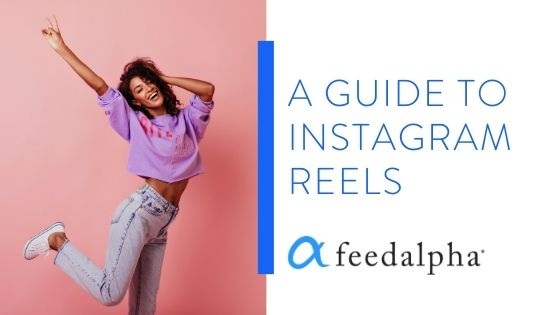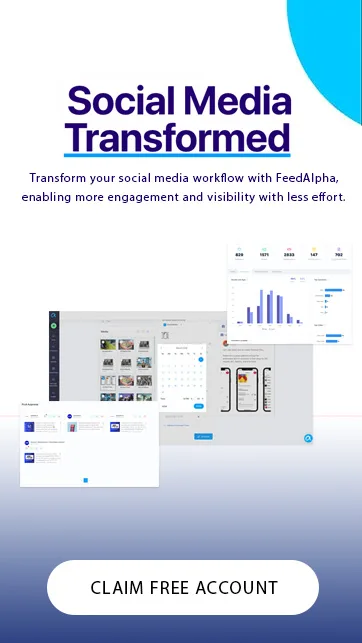Instagram officially announced the release of Instagram Reels on 5th August 2020 and many people have been wondering how to use them ever since. What are Instagram reels and why have Instagram introduced them? feedalpha is here to help!
Read our guide below to learn more about Instagram reels and how you can use them to help your business.
What are Instagram Reels?
Instagram reels are 15-second videos that allow you to get creative through adding text, audio, special effects and stickers. These 15-second videos can include multiple video clips which can be uploaded from your phone’s gallery or recorded then and there. Once you have edited your 15-second video you can either upload it to your Instagram feed, stories or if you have a public profile, add it to a new section of Instagram; Reels in Explore, which we will discuss later.
Who Can Use Instagram Reels?
Instagram reels are available on both iOS and Android in 50 countries around the world, including the UK.
Why Has Instagram Introduced Reels?
It’s no surprise that Instagram has added a reels feature, after the huge rise of popularity for the video app TikTok. 800 million people actively use TikTok (Oberlo, 2020) which is why Facebook has introduced Instagram reels. Although TikTok and Instagram reels have a few differences, Facebook hopes to keep Instagram users engaged by offering a fun new way to create videos.
How Do I Create an Instagram Reel?
To start creating an Instagram reel, simply click on your profile photo from your profile or in the top left of your home tab as if you are adding an Instagram story. Here you can swipe on to ‘Reels’ at the bottom of the screen (1).
To record on the spot, hold down the record button in the white circle or swipe up to add in a video from your camera roll (2). Once you have added or recorded your first video, a pink line will appear at the top of your screen. This pink line indicates 1 video clip and its length (3).
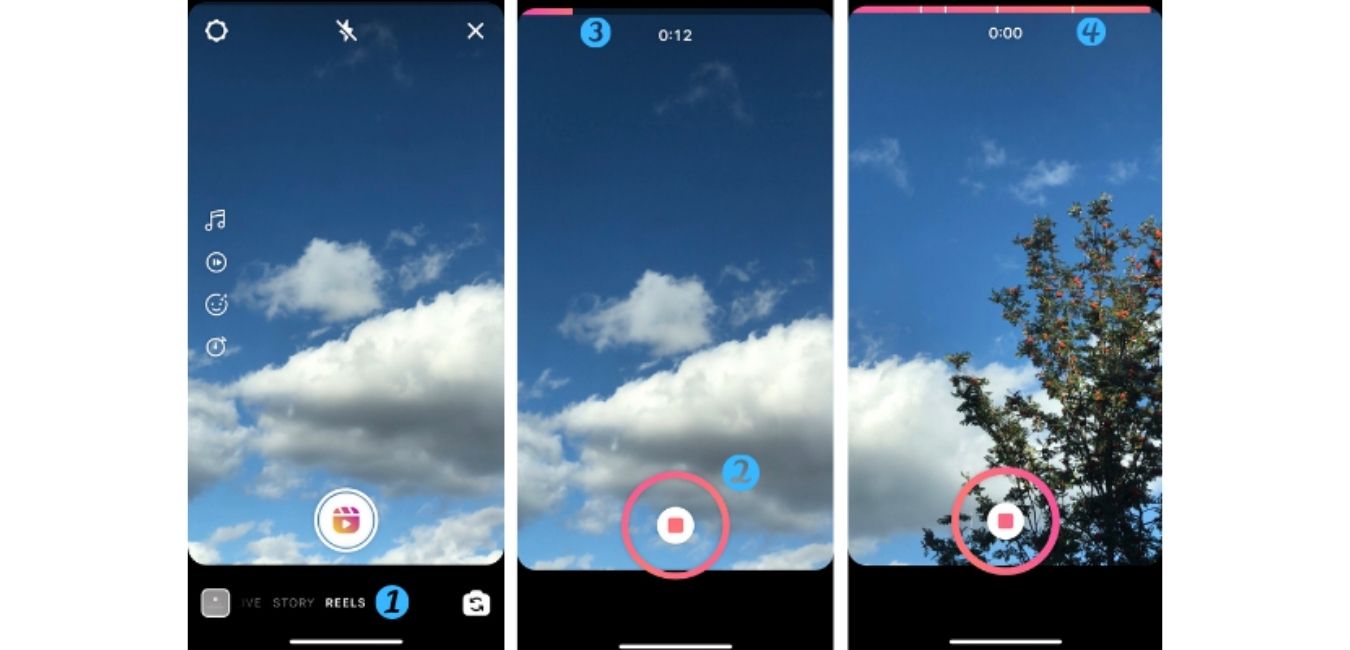
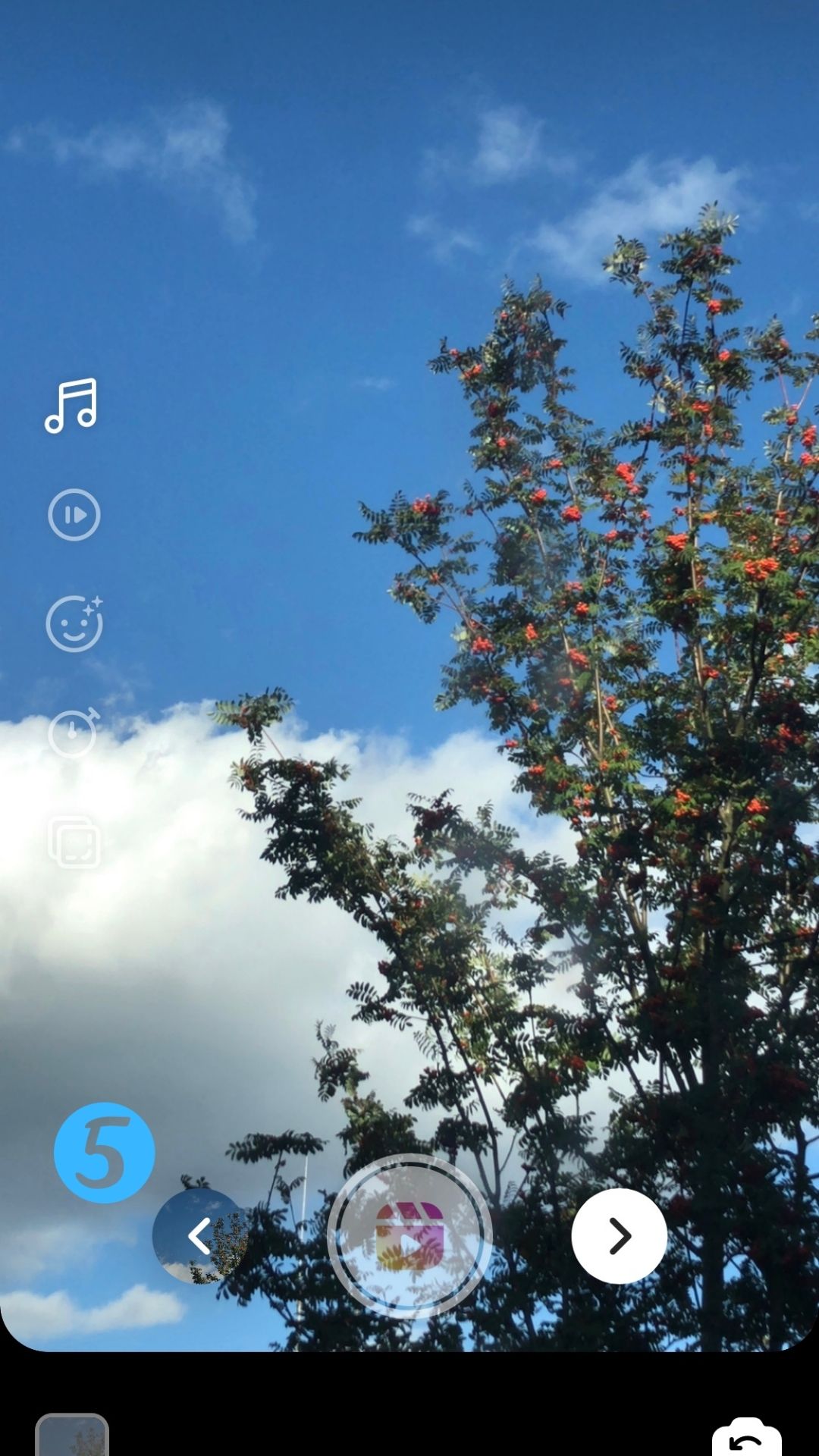
Remember that reels are only 15 seconds long so if you are adding in multiple clips they must be shorter than 15 seconds to fit. In the final photo, you can see there are 5 pink lines at the top of the screen, separated by white dots. This indicates that there are 5 video clips within a reel (4).
To go back and either shorten or delete the clips within your reel, simply click the arrow button pointing to the left (5). This will allow you to choose which clips you would like to shorten or cut. To preview your reel at any point or upload, click the white icon with the arrow pointing to the right.
How Can I Use the Effects on Instagram Reels?
Instagram reels offer 5 options for editing: you can add music, adjust the speed of your video, add an effect, use a timer and countdown for hands-free recording, and align your next video with a previous video.
Adding Music
Simply click the music note (6) to add music to your reel. You can do this at any point while creating your video. You can search for a particular song, find a great song on the ‘For you’ tab or browse by genre on the ‘Browse’ tab. Click the play button on the right of the song to preview it. Once you have chosen your song you must choose a 15-second part of the song that you want to put on your video. You can do this by swiping across the song with the pink and white toggle at the bottom of the screen (7). The music feature can be added to previously recorded clips or clips you record on the spot.
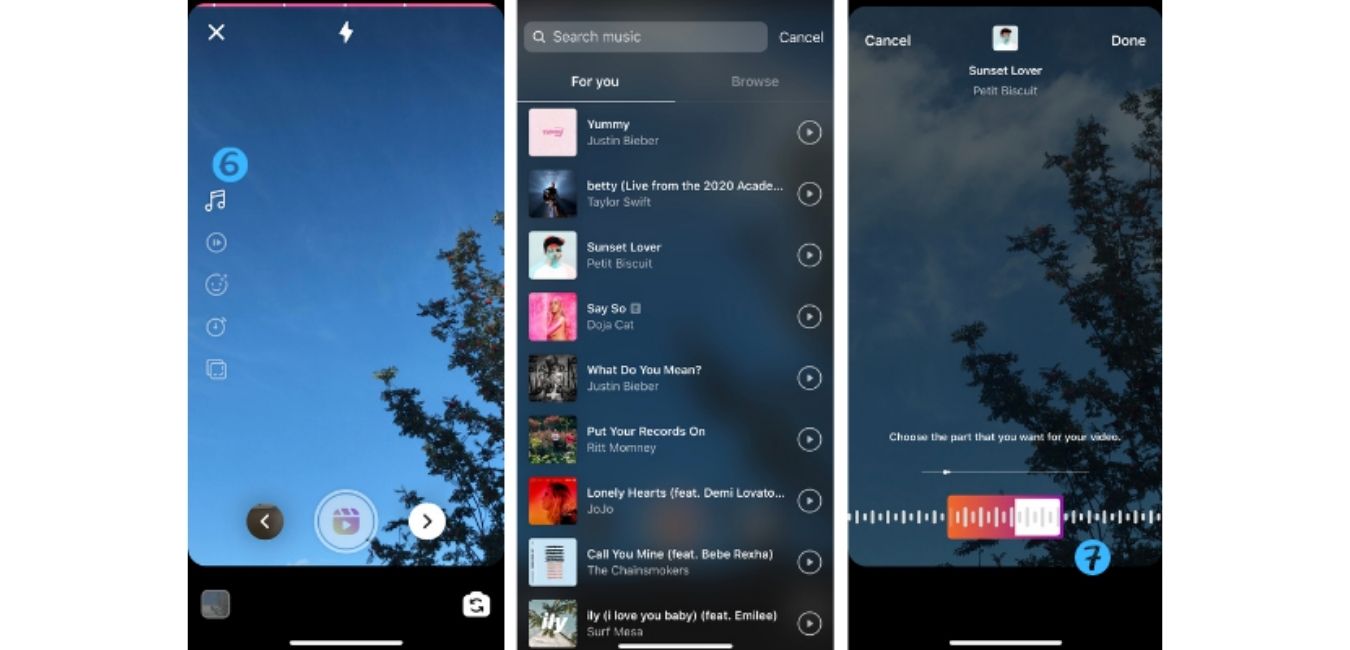
Your content goes here. Edit or remove this text inline or in the module Content settings. You can also style every aspect of this content in the module Design settings and even apply custom CSS to this text in the module Advanced settings.
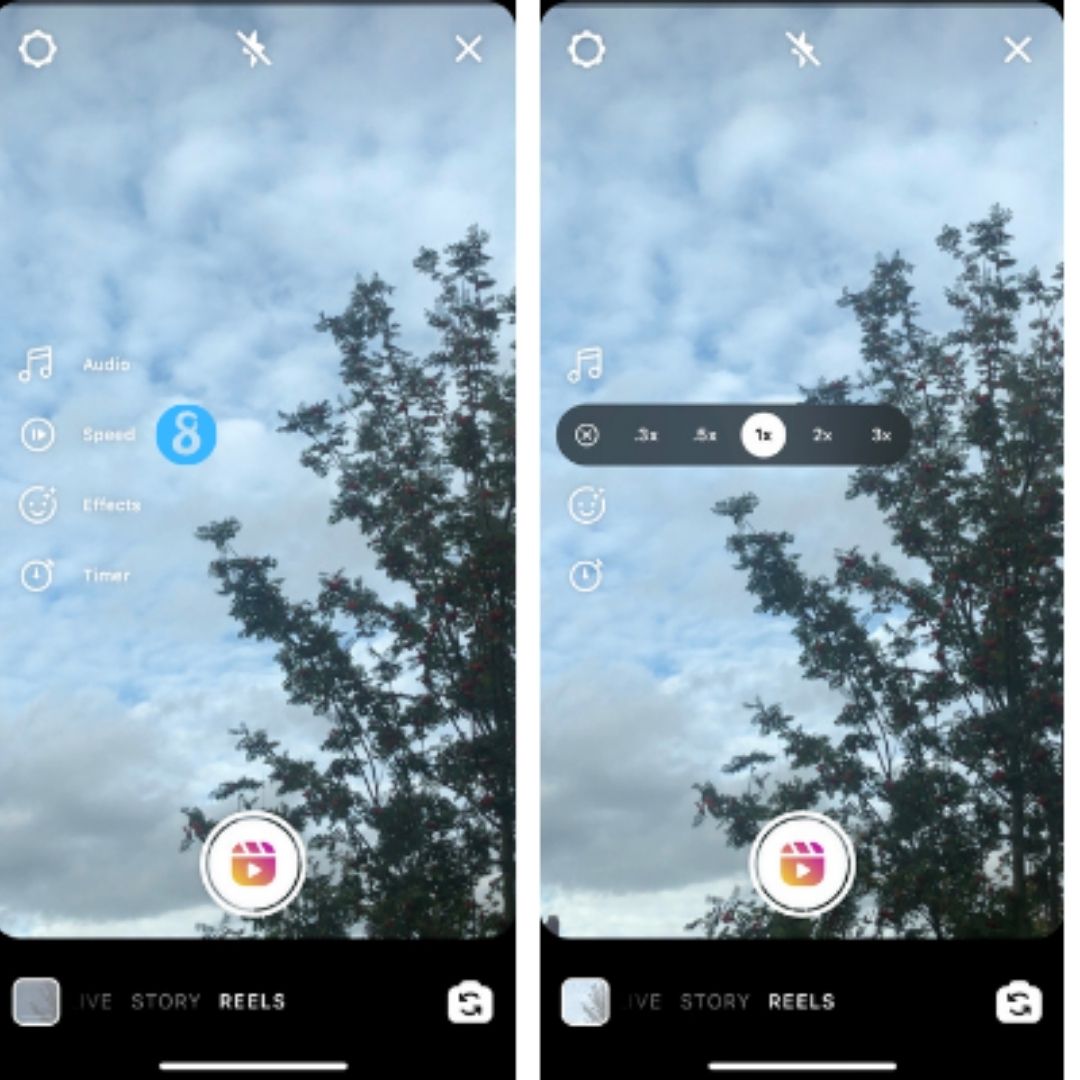
Adjusting the Speed of Your Video
You are only able to adjust the speed of a video that you haven’t yet recorded it. Unfortunately, this means that you can’t adjust the speed of a video from your camera roll. To adjust the speed of your video, click the white speed icon (8) and select whether you want the video to slow down (.3x, .5x) or speed up (2x, 3x). Once you have selected the speed you want, click the record button. Preview your video with the adjusted speed by clicking the right arrow at the bottom of the screen.
Adding Effects to Your Video
Just like adjusting the speed of a video, effects can only be added to videos you are about to record. Videos in your camera roll can’t have effects added to them via the Instagram reels feature. Click the smiley face (9) on reels to swipe through and try the different effects Instagram has to offer. You can preview these effects once you have recorded by clicking the right arrow at the bottom of the screen.
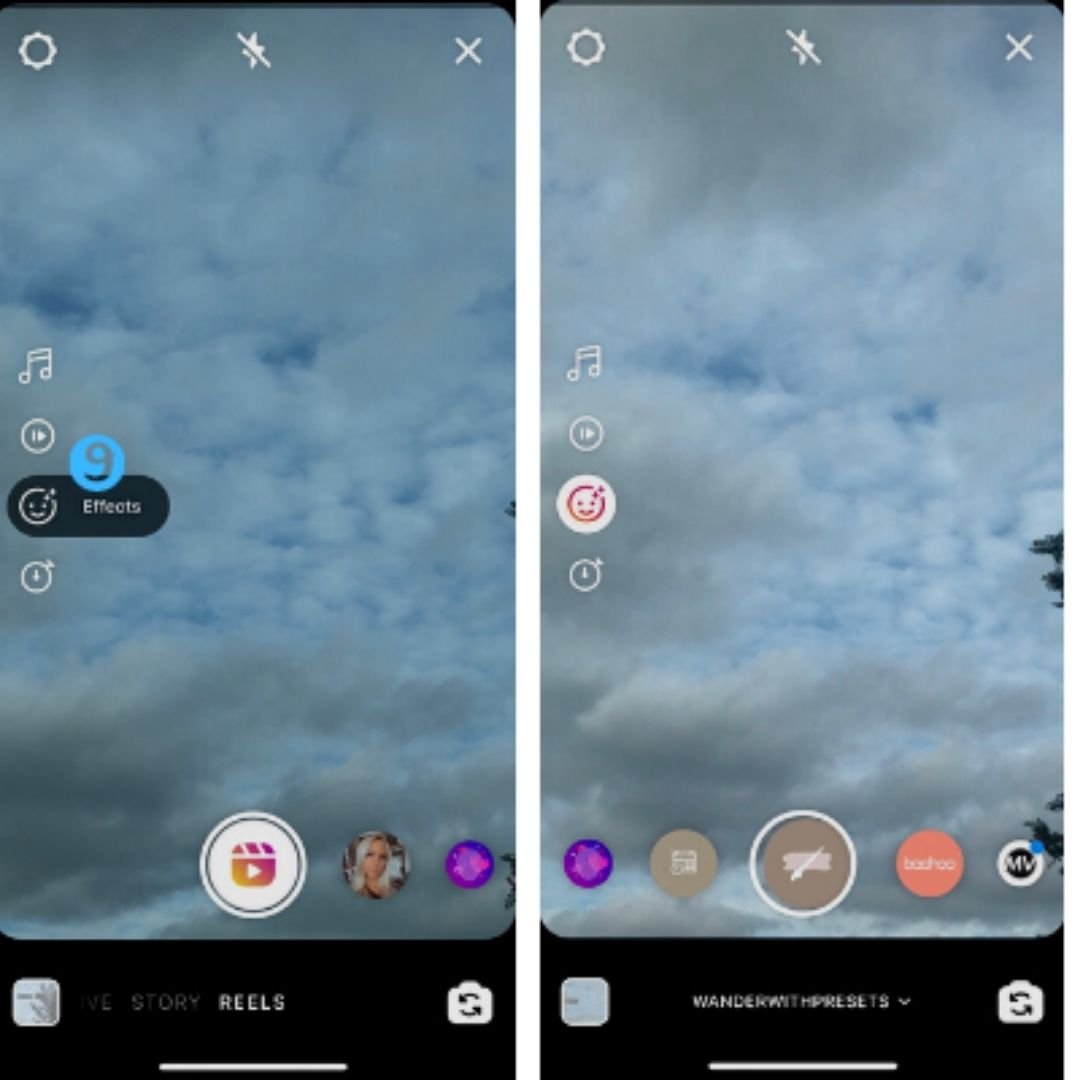
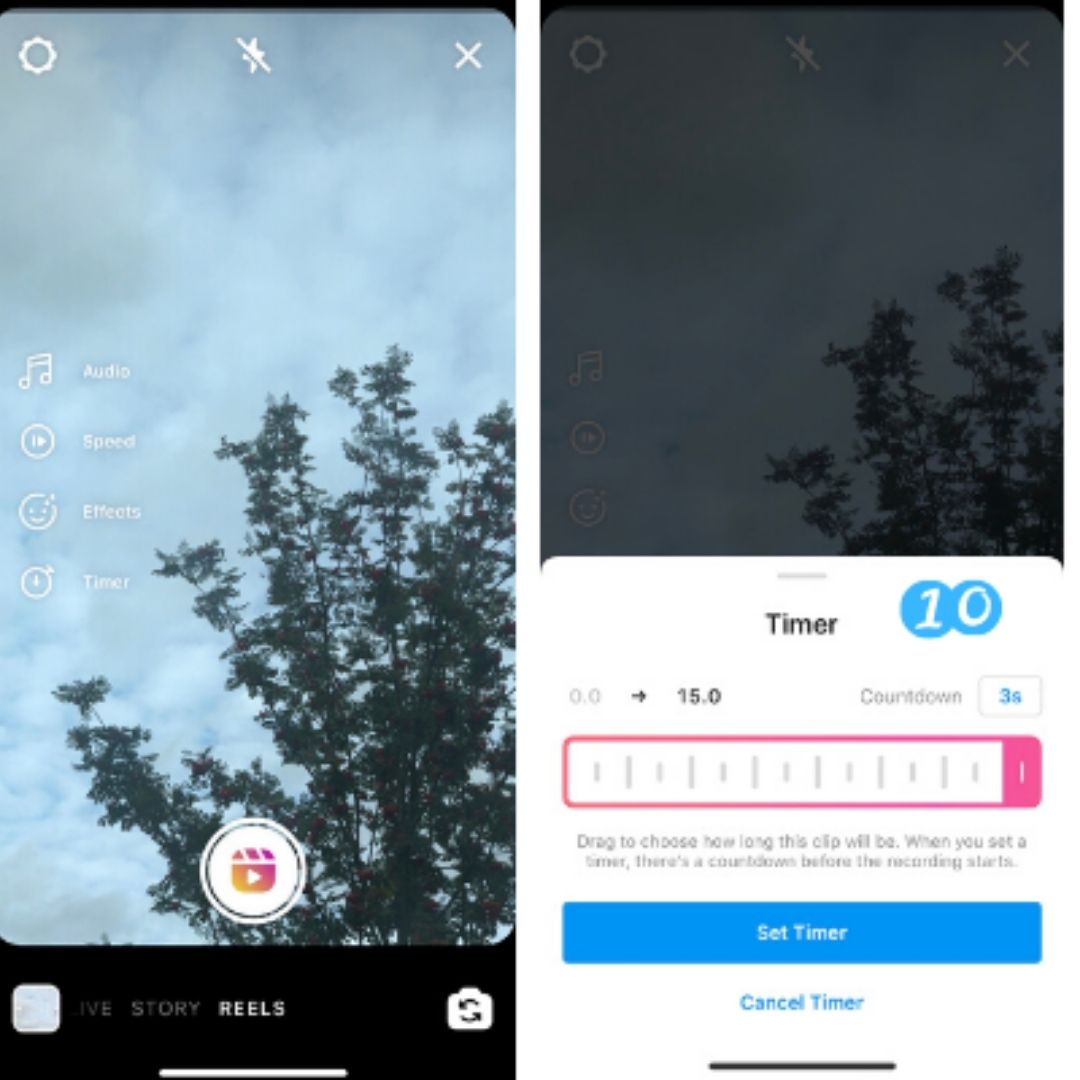
Using the Timer and Hands-Free Recording
The timer icon allows you to select the number of seconds you want your video recording to stop at. This allows you to set your camera up and record without having to hold down the record button. You can also set the countdown to 3 or 10 seconds (10) before the video starts recording. This feature is perfect if you want to record yourself or your friends and need time to get in front of the camera.
Aligning Your Video Clip
If you want smoother transitions between your video clips, you can choose to align your next recording with your previous clip. You can only do this once you have recorded your first clip. Select the align icon (11) to bring up a faded view of where your previous video ended. You can then align your camera with the previous video to record with a smooth transition (12).
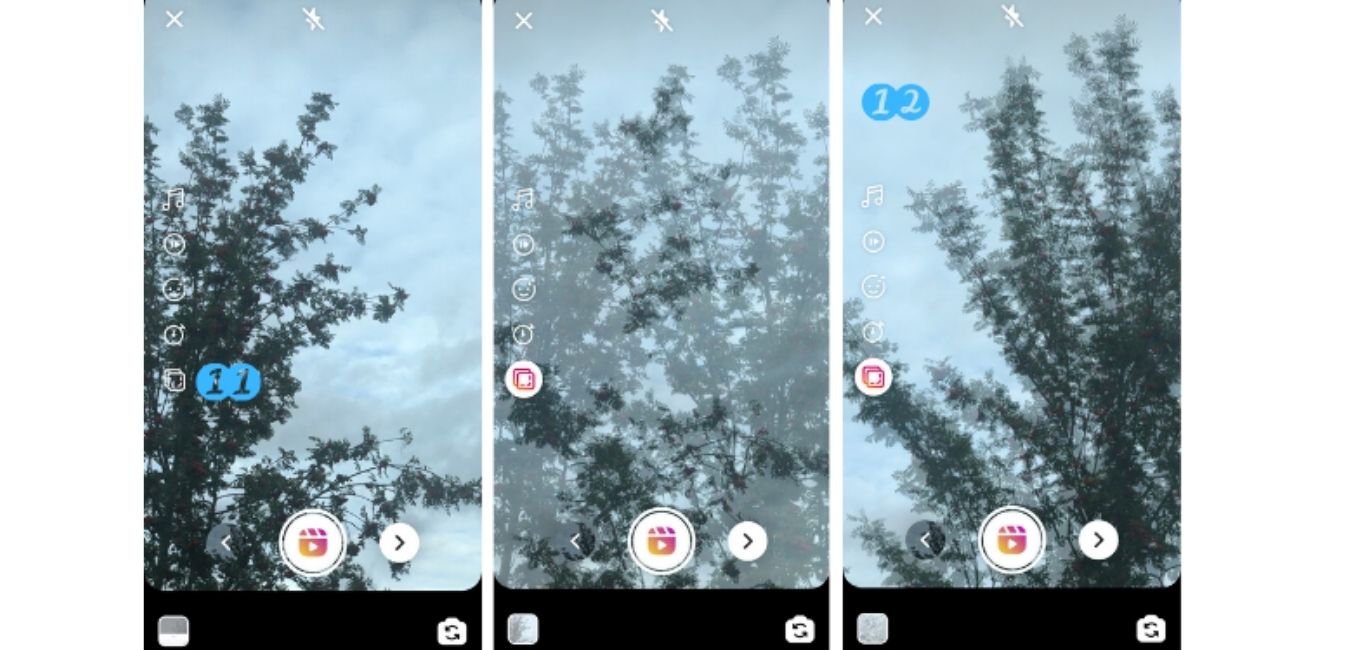
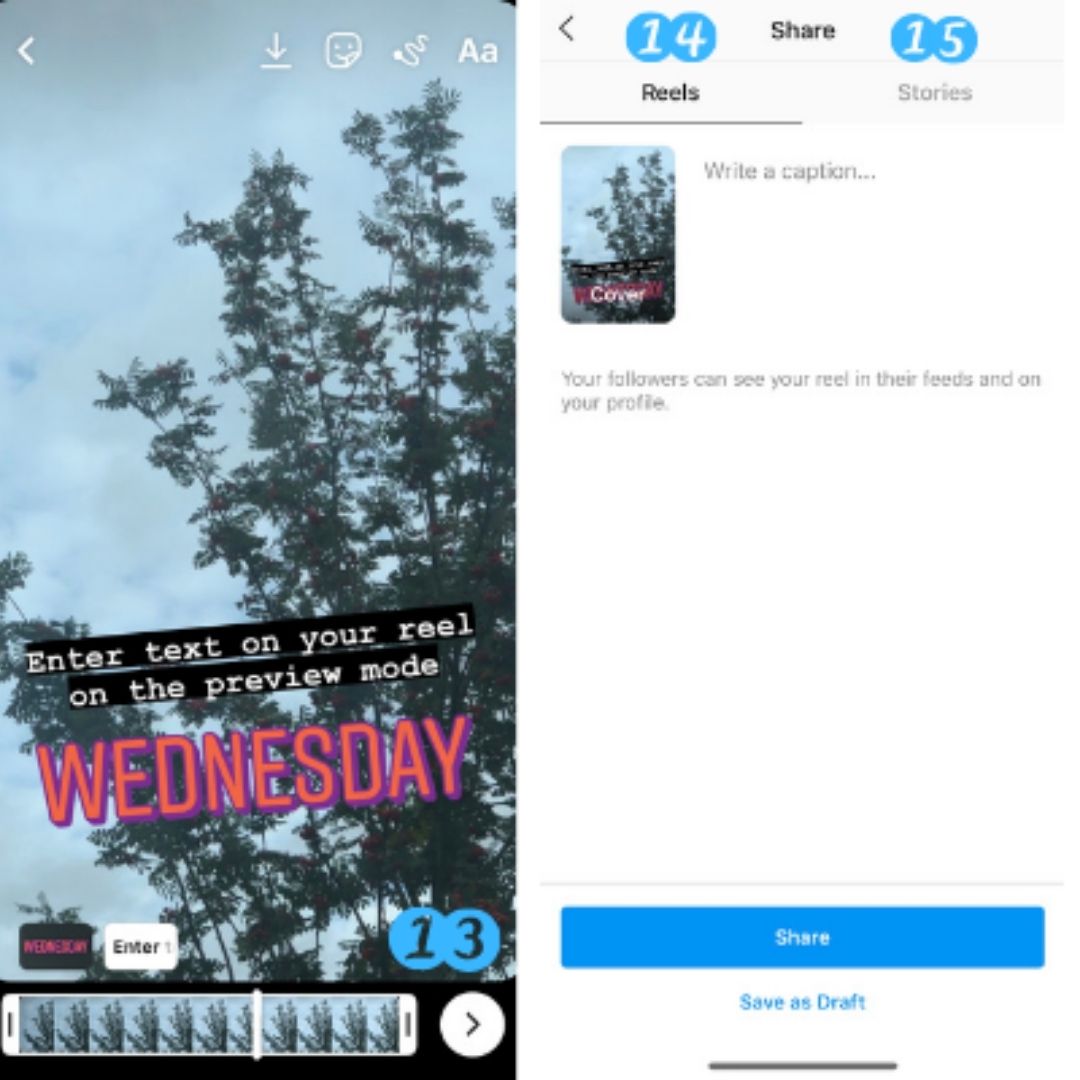
Preview Your Instagram Reel
Once you are happy with your 15-second Instagram reel and have clicked the right arrow on to preview mode, you can add stickers and text, just like on Instagram stories. To post the reel click the right arrow on preview mode (13). If you choose to upload your reel to the reels explore page and your feed, share your video on the ‘Reels’ tab (14). If you would like to upload the reel to your Instagram story or share with specific followers, click the ‘Stories’ tab (15).
What is the Reels Explore Page?
The Reels explore page is a brand new feature that Instagram has added to make it similar to TikTok. TikTok has a ‘For You’ page where users can swipe through videos that TikTok thinks they will like. The same thing has been done for Instagram. To access the Instagram reels page, click on the magnifying glass icon at the bottom of Instagram (16). The top centred image will have ‘Reels’ written in the bottom left corner (17). Simply click this button or video to be taken to the Reels explore page where you can swipe up to watch other user’s reels.
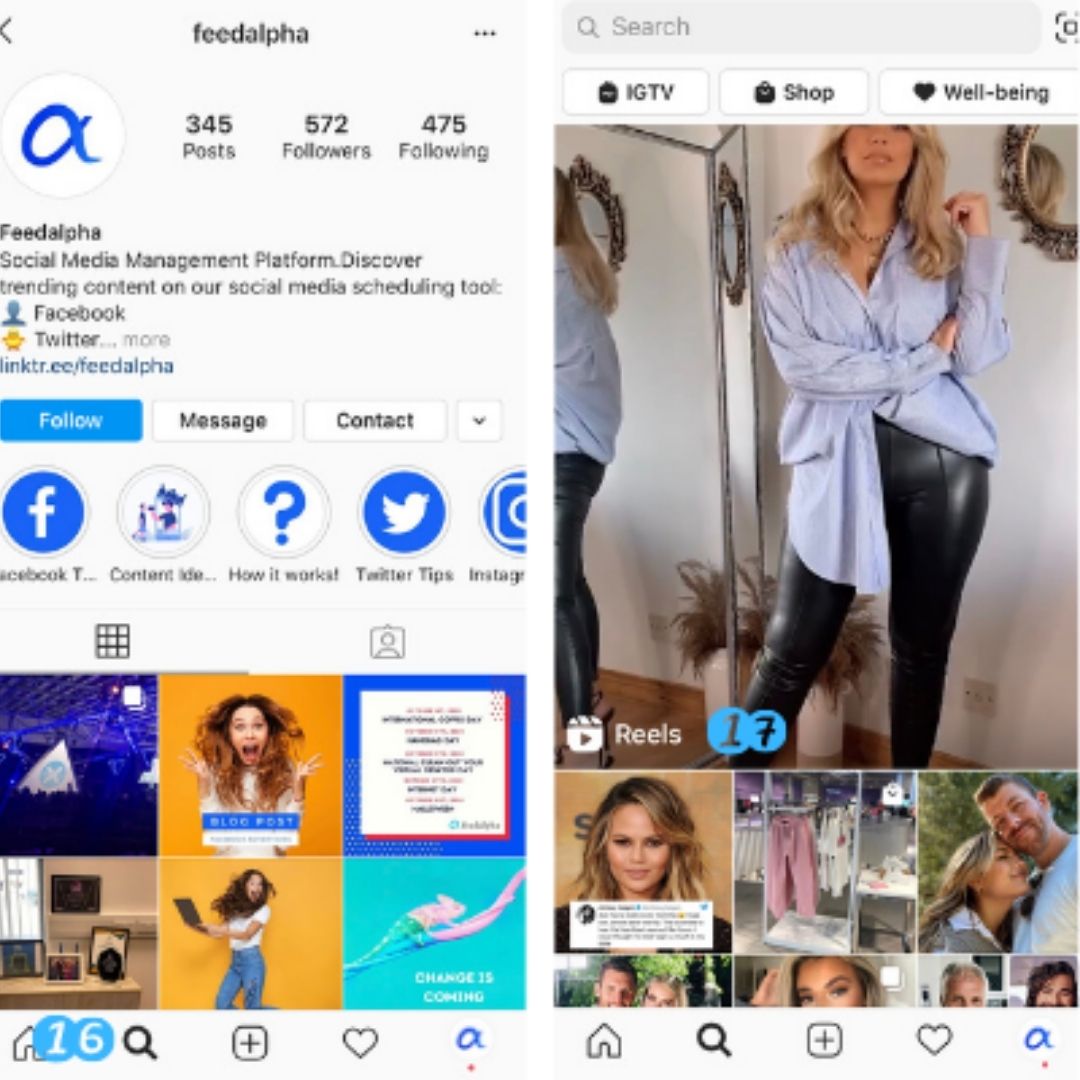
How Can Instagram Reels Help my Business?
Instagram reels are made for fun and engagement which is exactly what will get you more followers and keep them interested in your business. Posting Instagram reels not only shows you are a business that keeps up with trends but will increase your engagement on Instagram. This, in turn, can lead to more website views and sales. Post Instagram reels to show the fun side of your business, whether this is behind the scenes videos, staff meet and greets or cool videos to showcase new products.
We hope that our guide to Instagram reels has helped to give you a better understanding of the new feature. Why not try giving Instagram reels a go today? Don’t forget to give us a follow on Instagram @feedalpha.