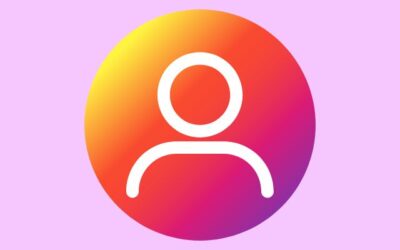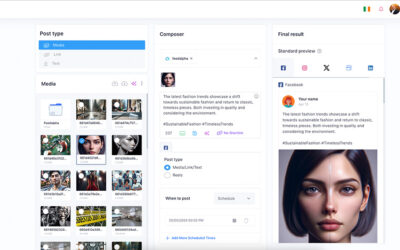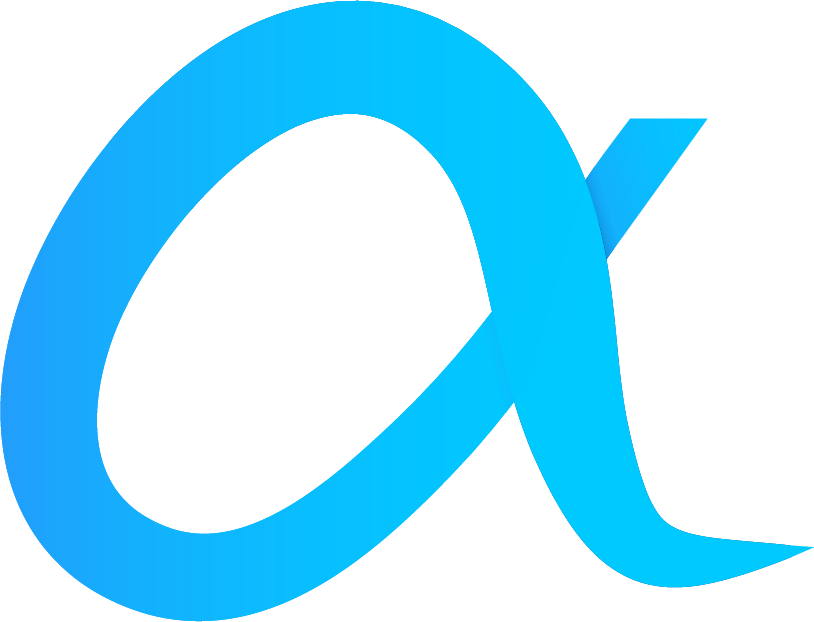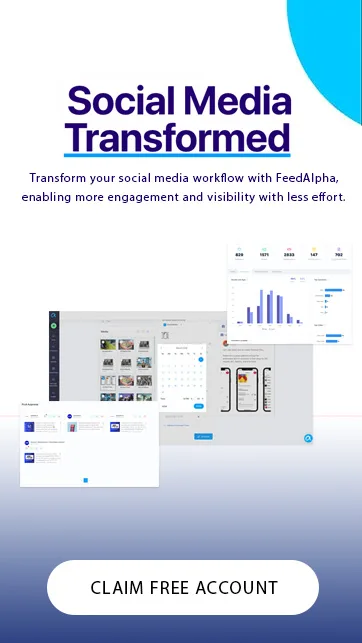One of the best things about creating an Instagram business account is that you can reach marketing goals at a fraction of the price of traditional, offline marketing. If you are using an Instagram account to market your business you should make sure that you have a digital marketing strategy in place with defined, clear and realistic goals to strive for.
Businesses that market their product or service online are likely to have an account on multiple social platforms in order to reach as much of their target audience as possible, which is why there are now many scheduling tools available to help businesses auto post their content. Here’s how and why you should be scheduling Instagram posts for your business.
Why should I schedule Instagram posts?
Whether you are working on Instagram content for a small or large business, taking the time to manually publish and post to Instagram can not only mean you have more time to focus on other important things but can also help you become much more organised and therefore reach marketing goals. Here are some of the main reasons that you should start scheduling Instagram posts.
What is the difference between Business Suite and Creator Studio?
Although both platforms allow you to schedule Instagram posts, there are some slight differences between Facebook Business Suite and Creator Studio.
Both platforms allow you to create scheduled posts for both Instagram and Facebook either through a desktop or mobile app. You can also Livestream from either application.
While both tools allow you to view post analytics, creator studio is better for tracking analytics on images, videos and more creative content, while the business suite provides better analytics around Facebook ads. Creator studio does not allow you to create ads or respond to reviews, but you can still boost posts through the tool.
However, the creator studio is ideal as an Instagram scheduler because it allows you to schedule Instagram stories, while the business suite does not.
The best way to find out which Facebook tool is best for your business and scheduled posts is to try both out for yourself to see which you prefer. Many people find that the creator studio is easier to use than the business suite, but if you want to create paid ads you are better to using Facebook’s business suite.
Schedule posts for optimal times
Instagram is all about quality content, but it is also about posting that content at the most optimal time for engagement. The day of the week and time that you post can have a big effect on how well your content performs; you should consider factors such as where your target audience lives, when they are most online and when competitors are posting too.
Ideally, you want to aim to upload your Instagram posts at a time when the feed isn’t saturated with other competitors, distracting your audience away from your business.
Scheduling posts allows you to choose a date and time that works best for your Instagram strategy, meaning that you don’t have to be awake at an unsociable hour or be constantly on your phone while spending time with family and friends.
More time to focus on crafting content, rather than uploading it
Instagram scheduling allows you to save a great deal of time on manually posting so that you have more time to work on your next content plan or other areas of the business that need your attention.
Instead of using up an hour or more every day to post your Instagram content, why not use that time to keep up with the latest social trends, engage with followers or create better quality graphics or videos for your socials? There is so much you can do with the time you save from scheduled Instagram posts!
Produce better, more effective captions and CTAs
Instagram scheduling tools allow you to properly organise your content and the captions you are uploading to your Instagram account. Rather than rushing to post something or having less time to produce engaging captions, scheduling posts gives you the chance to step back and think about the captions you are posting with your content.
Are you using trending hashtags, tagging relevant accounts and using CTAs (call-to-actions)? Scheduling apps like Feedalpha can help you to see exactly what is trending and add it to your scheduled content.
A more aesthetically pleasing Instagram grid
Instagram users love an aesthetically pleasing Instagram grid. There’s nothing worse than going on a business’s Instagram account that looks unorganised and messy. Using an automatic posting tool will mean that you can plan your content so that you know exactly what is being posted before and after a certain piece of content, and ensure it looks good on your grid.
How do I schedule posts through Facebook?
There are two different Facebook platforms that allow you to create scheduled posts for Instagram. These are Facebook Business Suite and Facebook Creator Studio.
How do I schedule posts on Facebook Business Suite?
Before you schedule any Instagram posts you need to ensure your Instagram account is connected to your Facebook page. You can do this by heading into Business Suite or creator studio and clicking to connect your Instagram profile.
Desktop
- Login to your business through Business Suite here.
- Click on the three horizontal lines in the top left corner and select ‘Page posts’.
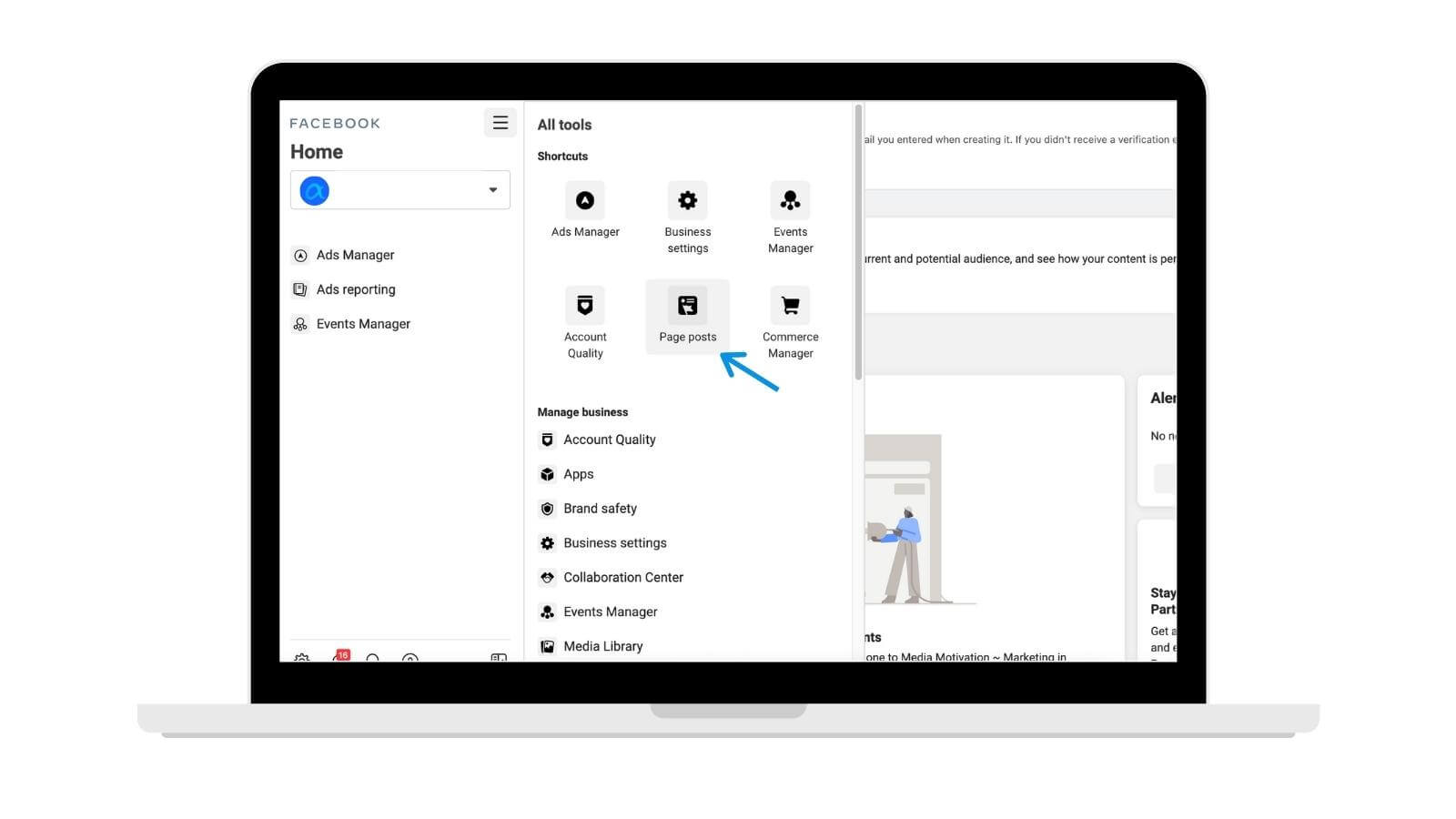
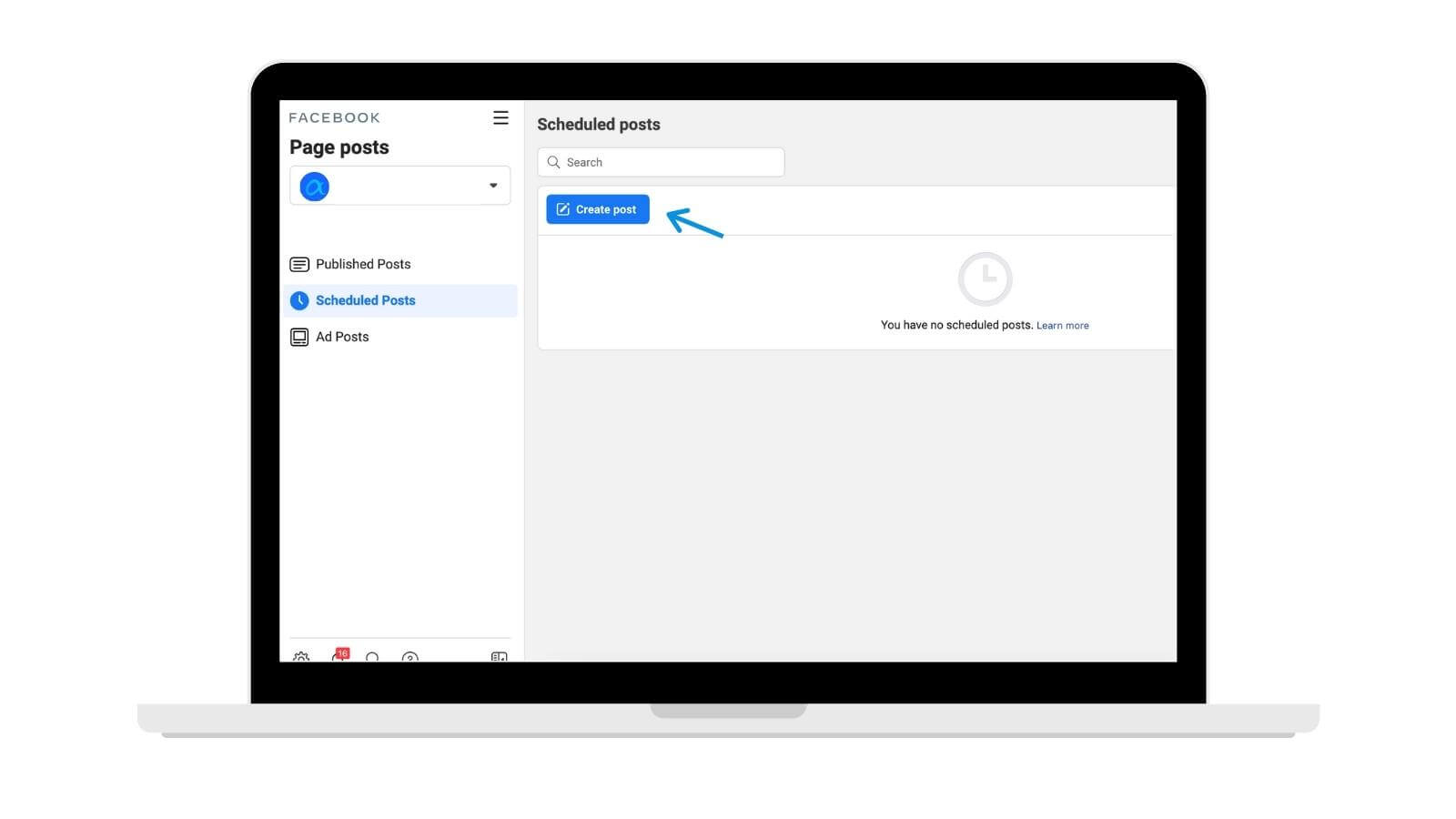
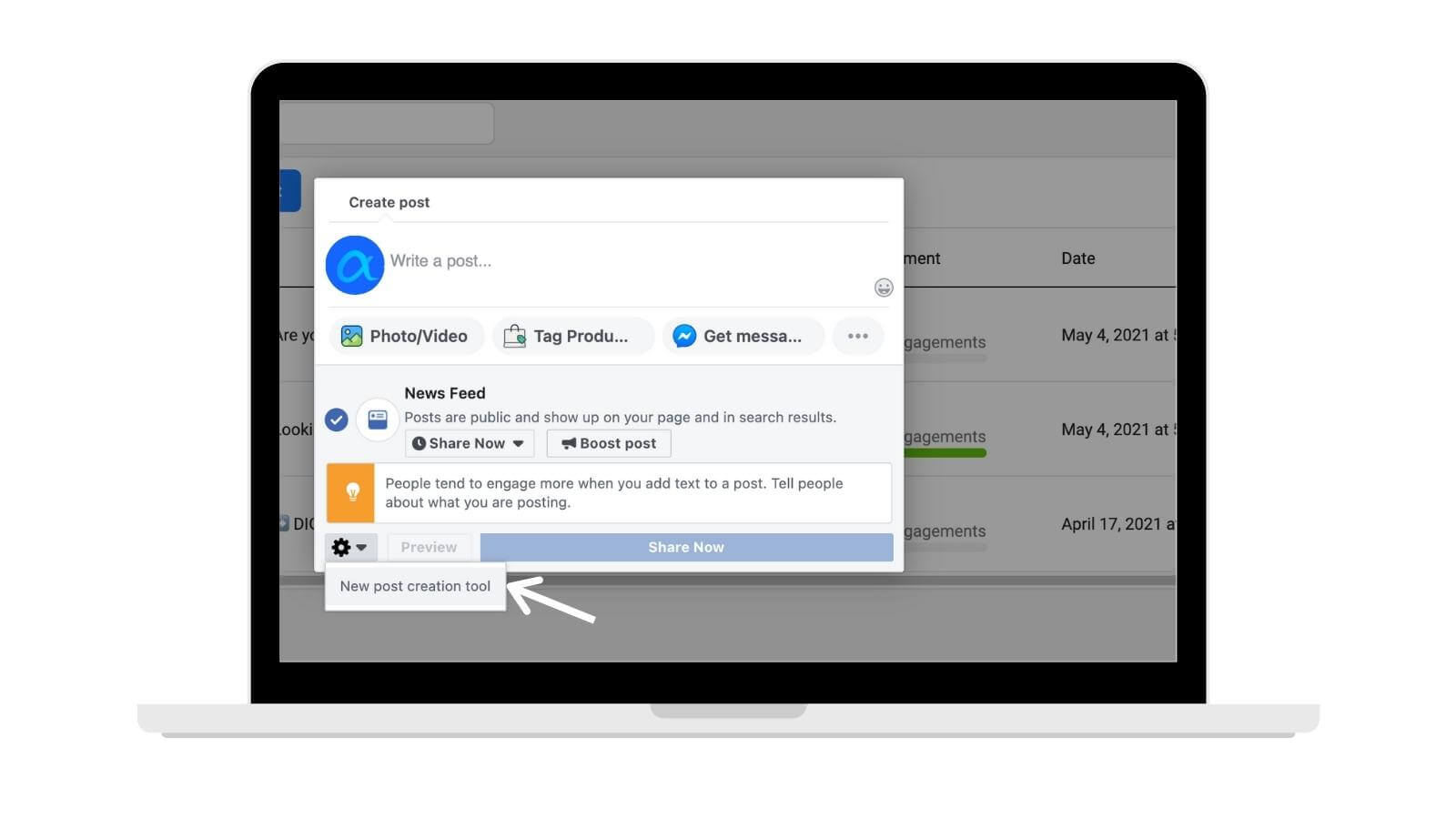
6. Choose whether you want your scheduled post to upload to Facebook, Instagram, or both by ticking the relevant handles.
Add your media and caption and then click ‘Schedule post’ once you have finished.
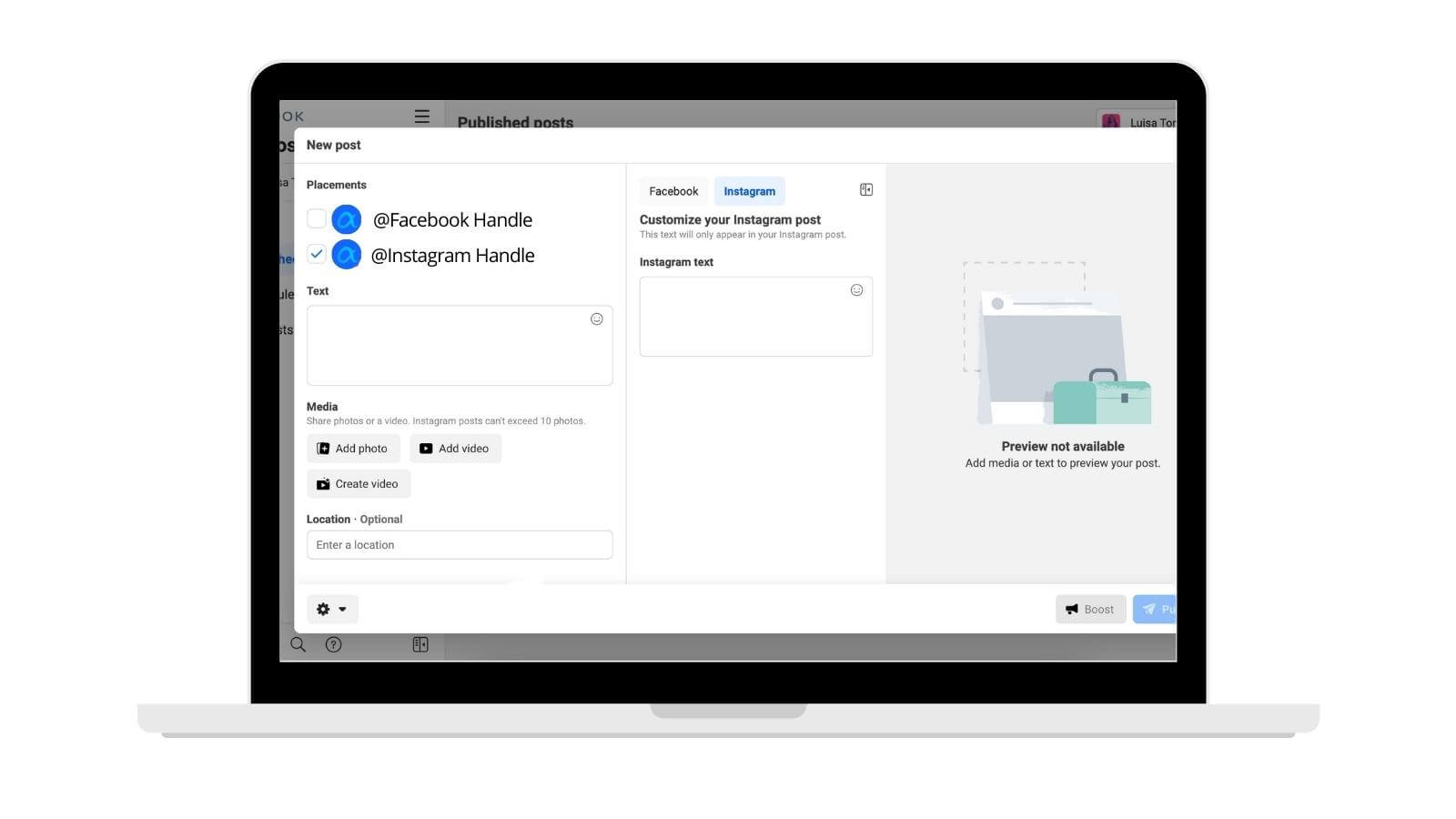
Mobile
- Download the Business Suite mobile app on iPhone or android.
- Login to your business account and select ‘Posts’ at the bottom on the left of the + button.
- Switch the ‘Published’ button to ‘Scheduled’ and then click the blue ‘Create’ button.
- Select whether you want to schedule the post to Instagram or Facebook.
- Write your caption, upload your media and then click ‘Next’ in the top right-hand corner.
- Schedule Instagram posts by selecting the date and time you would like the content to be uploaded.
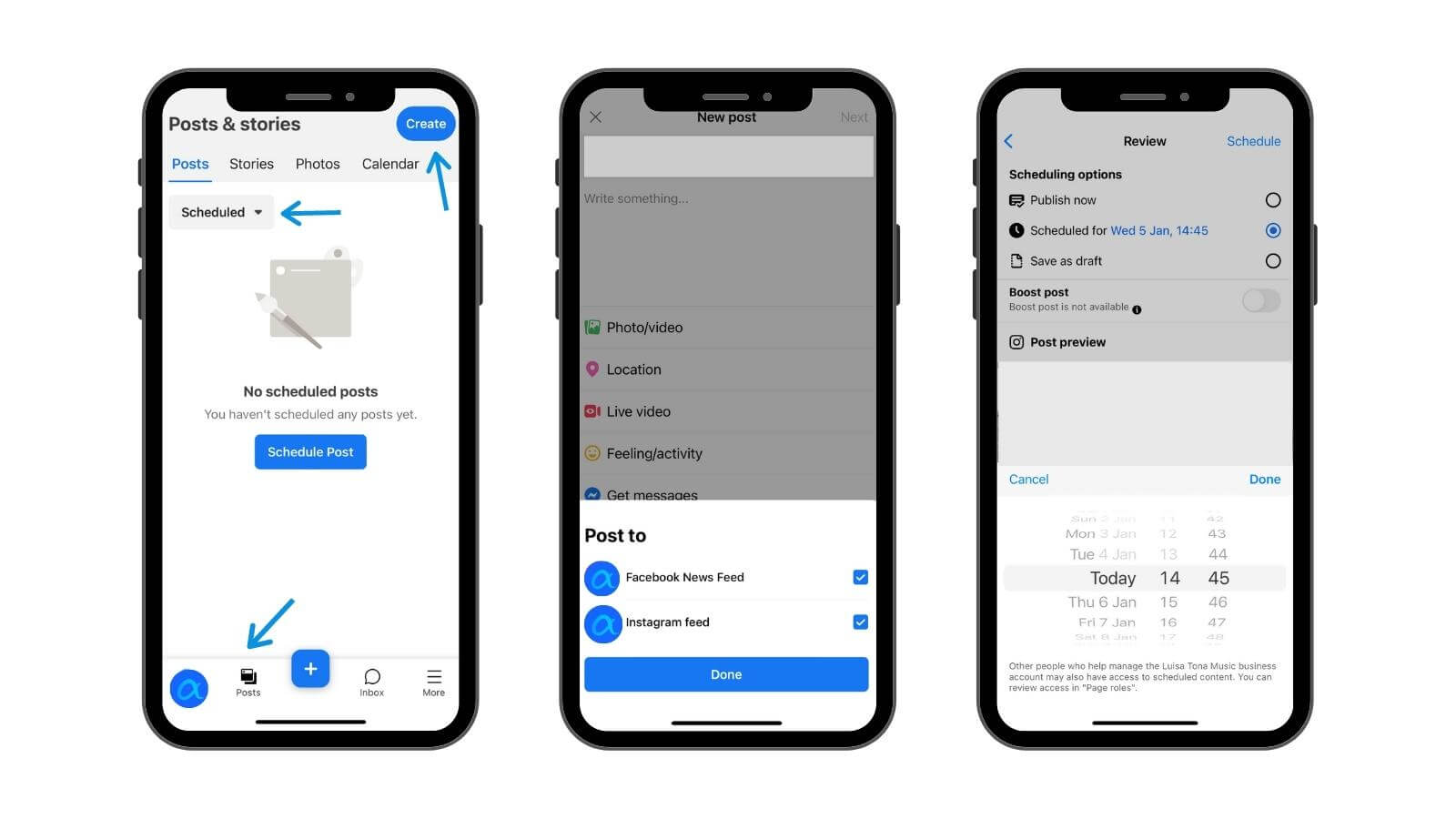
How do I schedule Instagram posts on Facebook Creator Studio?
Desktop
- Login to Creator Studio here.
- If you have already connected your Instagram account to your Facebook business account you should see both the Facebook and Instagram icons at the top of the page.
- Click on the Instagram icon and then select ‘create post’ on the left-hand side.
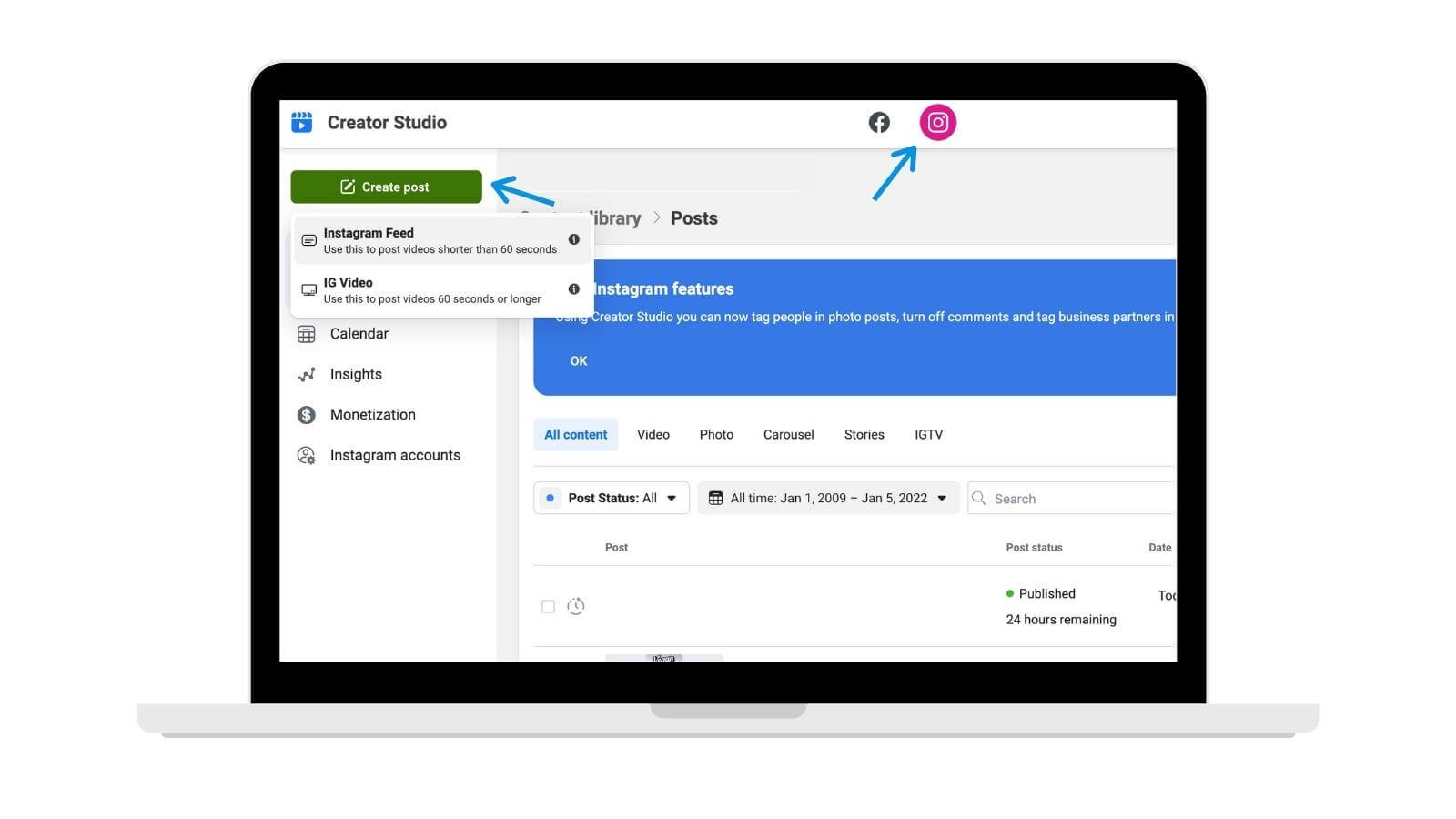
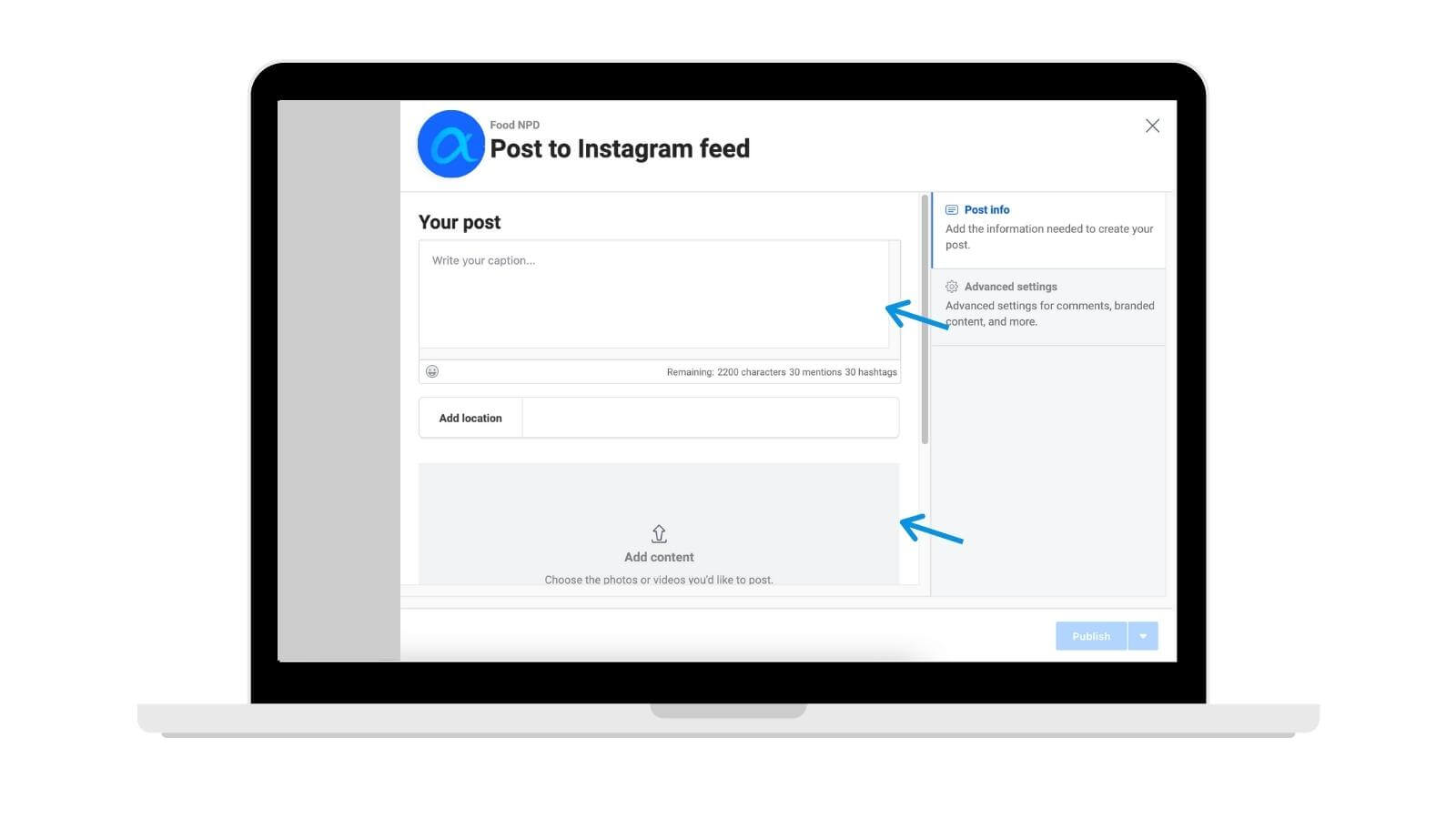
6. Choose the scheduled time and date you would like.
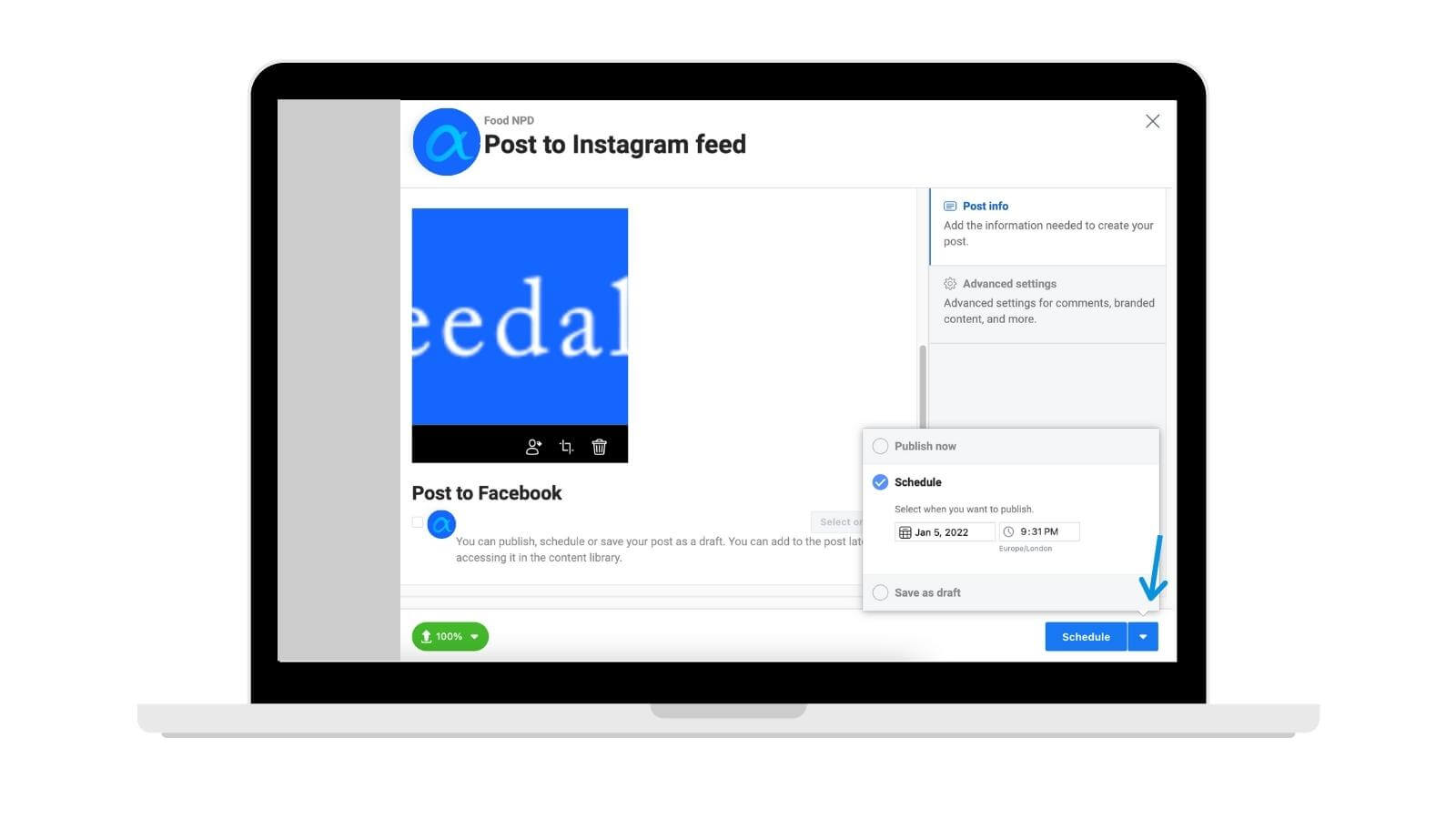
Mobile
- Download creator studio on the app or play store.
- Select the second icon from the left at the bottom of your mobile device.
- Choose the ‘Scheduled’ icon at the top and then click on the icon to create a scheduled Instagram post.
- Select whether you would like the post to be a video, photo, live or simply text.
- Write your caption and then click ‘Next’ in the top right-hand corner.
- Choose to schedule your post and select the time and date you would like for the auto-post Instagram.
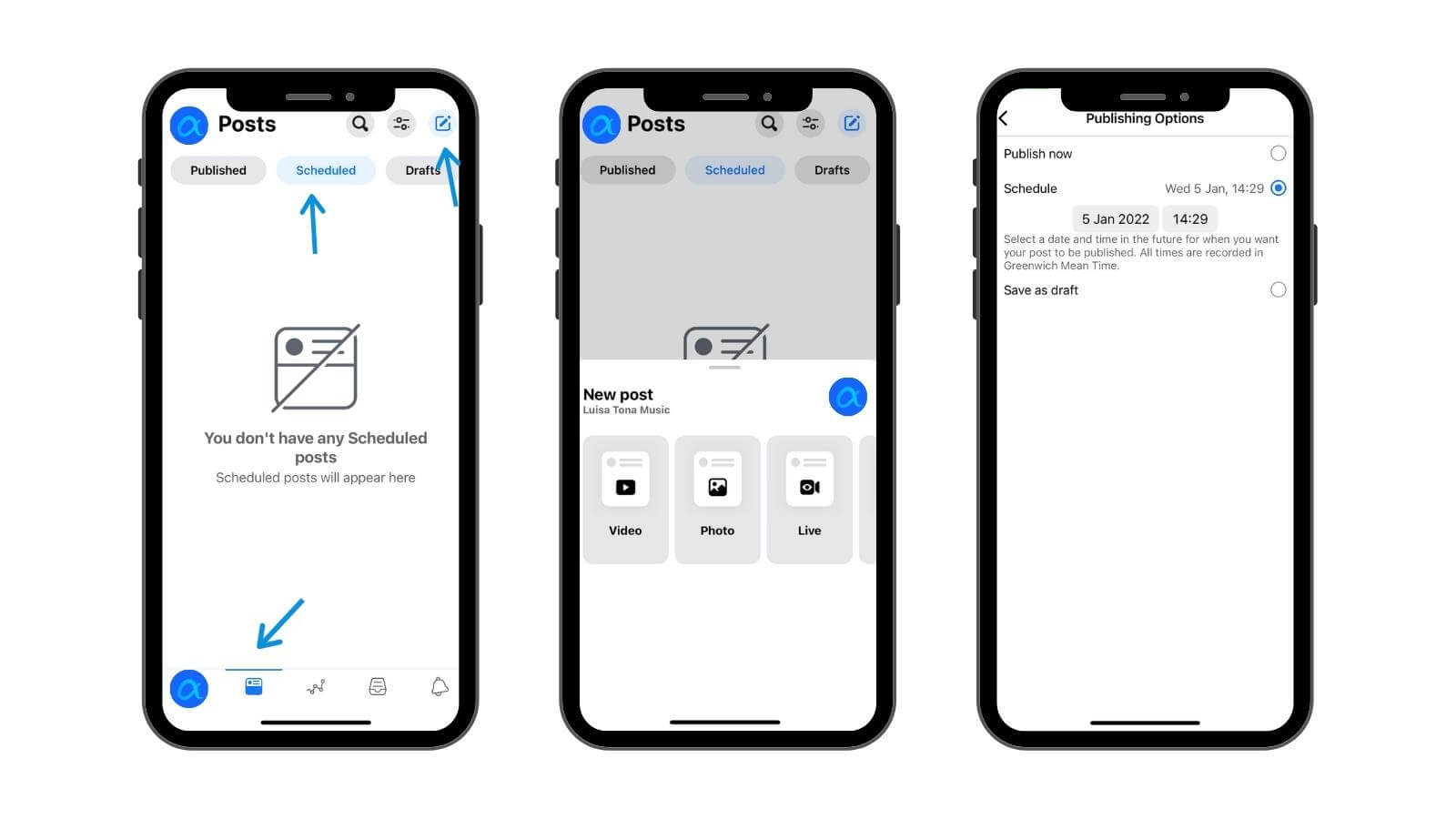
How do I schedule Instagram posts on Feedalpha?
With Feedalpha, you can not only schedule Facebook and Instagram posts, but you can also schedule to Twitter and LinkedIn. This means that you can manage all four social accounts in one place, with a calendar view, as well as find new and trending content to share with your followers. We know how important it is for your business to stand out online, which is why our platform helps you to find and share content, as well we give you the option for Canva integration! Here’s how you can schedule Instagram posts with us at Feedalpha in a few simple steps.
- Login to Feedalpha and head to your dashboard.
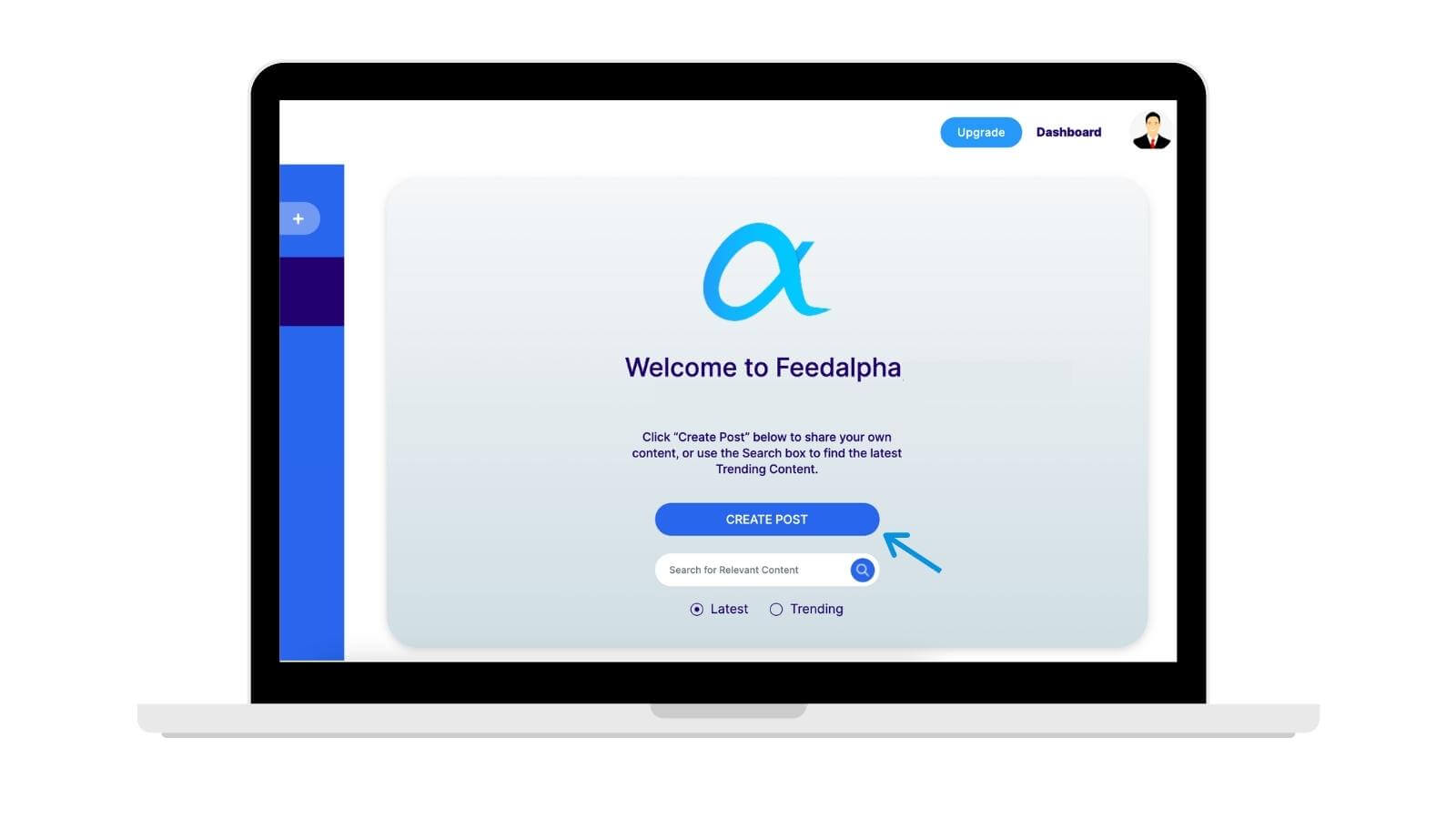
3. At the top of the pop-up, select which social accounts you would like to schedule to (these will need to be connected before you try to schedule your Instagram post).
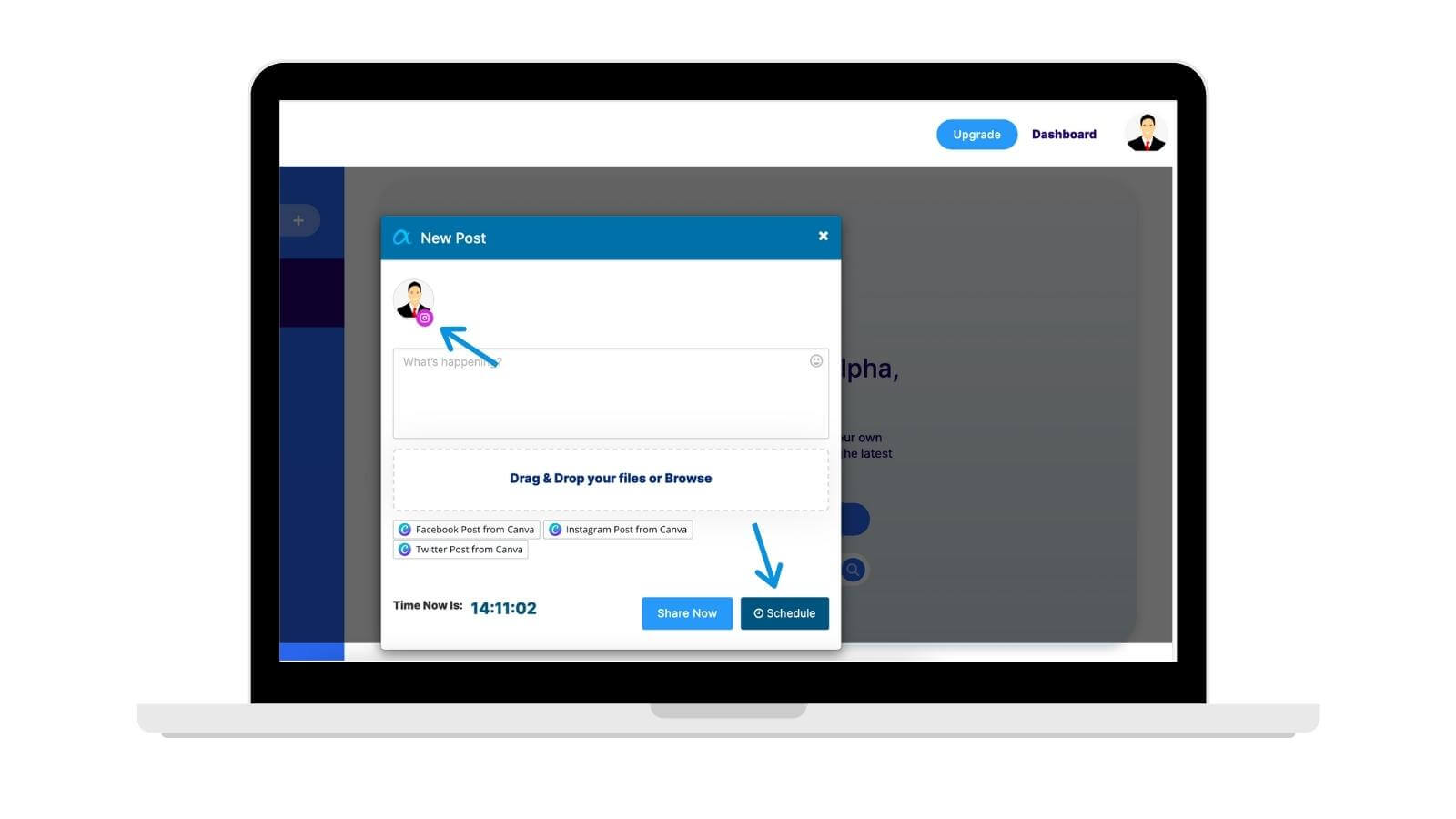
5. Select ‘Schedule’.
6. Choose the time and date you’d like your content to be uploaded on your Instagram profile.
7. Select ‘Schedule’.
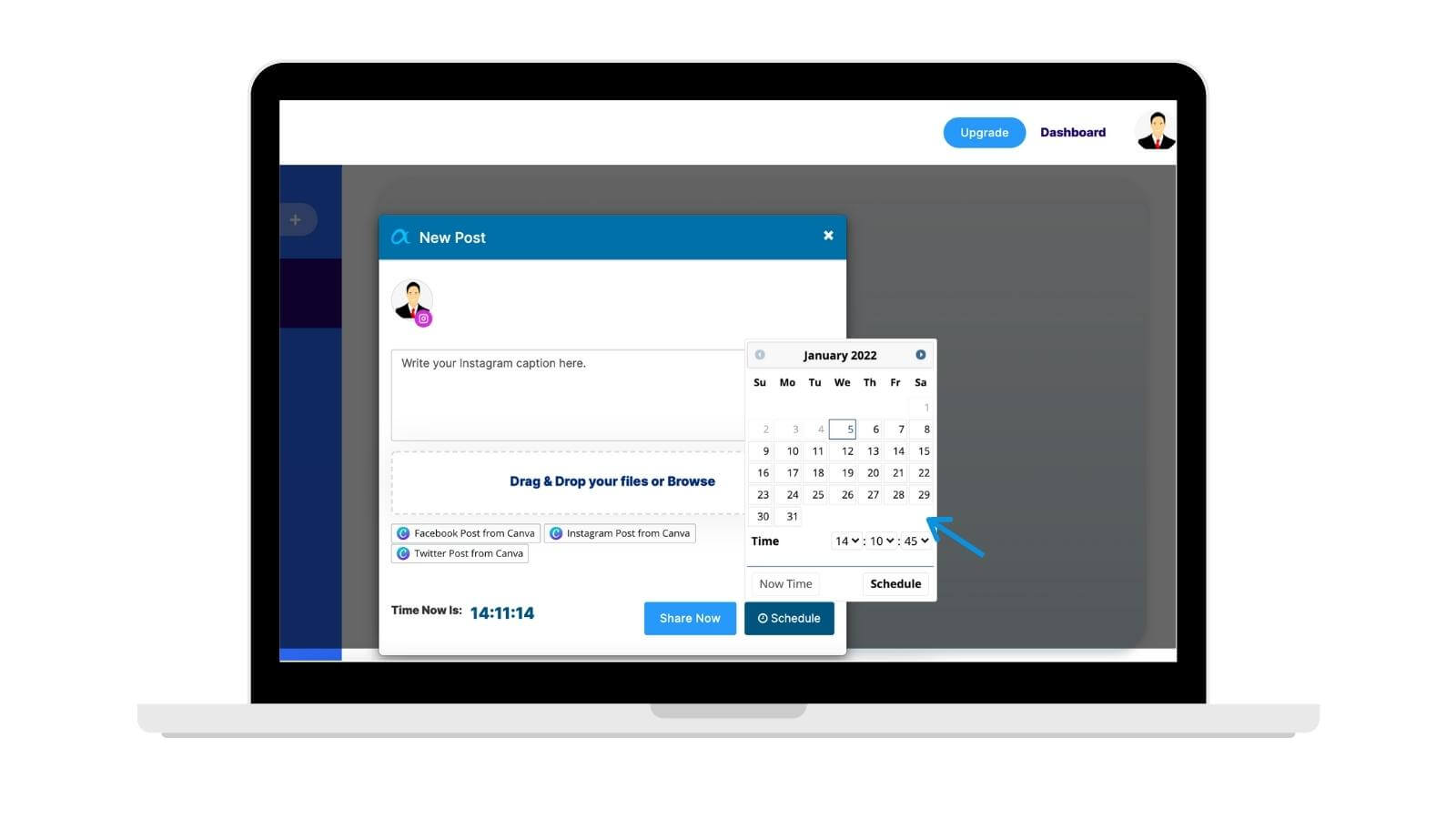
Grow your business on social media with Feedalpha
At Feedalpha, we believe that social media should be easy to use, help drive sales, and grow your brand. We offer a free plan so you can connect some of your social profiles for free and start scheduling quality content to your business profiles. As a social media scheduler, Feedalpha makes it easy for you to automatically post your content, so you can keep your Instagram profile organised and grow your Instagram followers fast. Find out how easy Feedalpha is to use as your Instagram scheduler today!
How to Show as offline on Instagram
Heads up: Your Instagram buddies can see when you’re online! Imagine this: You’re chilling, scrolling through Reels, when a friend starts bombing you with not-so-funny memes. The endless pinging is enough to drive anyone mad. Worse still, they can see you’re online...
What’s new in V2: A look at the new features launched in Feedalpha
First, a note from the CEO At its core, Feedalpha has always been a content curation and social media management platform that helps users stay updated with the latest trends and topics relevant to their industry or personal interests. We grew the business to 11,000 +...